Use this page of the wizard to specify general details for the intersection object, such as object name and style.
Intersection Name
Enter a name for the intersection object, or accept the name specified by the default name template for intersection objects.
Description
Enter an optional description for this intersection object.
Intersection Marker Style
- Style List
-
Displays the current style for intersection object markers. Click the arrow to display the intersection marker styles in the drawing.
- Style Selection
-
Specifies the style options. Create a new style, copy or edit the current style selection, or pick a style from the drawing.
-
 Style Detail
Style Detail
-
Opens the Style Detail dialog box, where you can preview the style and creation information.
Intersection Marker Layer
Specifies the layer of the intersection object marker. Click ![]() to open the Object Layer dialog box where you can select a different layer for the intersection object marker.
to open the Object Layer dialog box where you can select a different layer for the intersection object marker.
Intersection Label Style
- Style List
-
Displays the current style for intersection object labels. Click the arrow to display the intersection label styles in the drawing. Note that there is no placement option available for an intersection label. The label is always placed at the intersection point. If that point is already labeled, then a second label is placed on top of the existing label.
- Style Selection
-
Specifies the style options. Create a new style, copy or edit the current style selection, or pick a style from the drawing.
-
 Style Detail
Style Detail
-
Opens the Style Detail dialog box, where you can preview the style and creation information.
Intersection Corridor Type
Specifies how crowns will be maintained for this intersection.
- Primary Road Crown Maintained
-
When this option is specified, the crown of the primary road is maintained, while the crown (profile) of the secondary road is adjusted to match the edge of the primary road and the intersection point. The crown (profile and edges) of the primary road are not affected. A conceptual graphic representing this type of intersection is displayed on the wizard dialog box.
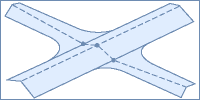
- All Crowns Maintained
-
When this option is specified, the profile of the side road is adjusted to match the main road elevation at the intersection point. The main road profile is not affected. The edges are blended together along the curb returns (via the curb return profiles). A conceptual graphic representing this type of intersection is displayed on the wizard dialog box.
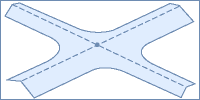 Note: Once an intersection object is created, you cannot change the value of the intersection Corridor Type property.
Note: Once an intersection object is created, you cannot change the value of the intersection Corridor Type property.
On this dialog box, you can click Next to move to the next wizard dialog box, Create Intersection to create the intersection using the currently selected setting, or Cancel to cancel creating the intersection.