To reverse the direction of an alignment
You can reverse the direction and stationing of an alignment.
All objects that are dependent on the alignment (such as profiles, sample lines, sections, corridor objects, superelevation) will also be updated.
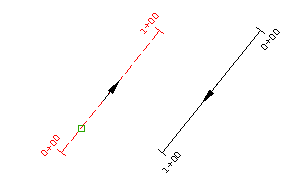
You can only change the direction of an alignment that is continuous.
- Click the alignment. Click


 .
.
To reverse the direction of an alignment sub-entity
Reverse the direction of a fixed, unconnected line or curve entity.
This command works only on fixed entities that are not part of the solved alignment geometry. To reverse the direction of the entire alignment, use the ReverseAlignDirection command.
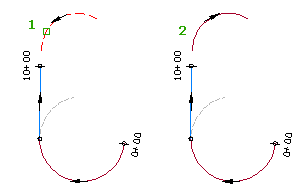
When you add an alignment sub-entity to an existing alignment, the sub-entity direction is determined by the direction in which it was drawn. If the sub-entity direction is different from the alignment, the sub-entity cannot become part of the solved alignment geometry. The sub-entity cannot be included in the alignment stationing or labeling unless its direction matches the alignment’s.
- Click the alignment. Click


 .
. - On the Alignment Layout Tools toolbar, click
 Reverse Sub-Entity Direction.
Reverse Sub-Entity Direction. - Click the alignment sub-entity in the drawing window.