Add view blocks corresponding to individual display representations.
You can specify different settings for plan and profile views, for example.
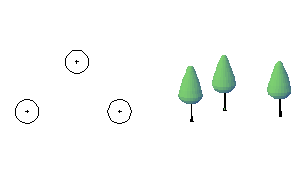
-
Click tab

 Edit Multi-View Block Definition.
Edit Multi-View Block Definition.
- In the Multi-View Block Definition Properties dialog box, select the multi-view block definition from the Multi-View Block Name list.
- Under Multi-View Block Components, select the display representation to which you want to connect view blocks.
There are two display representations available for multi-view blocks:
- Select 2D for all Plan views.
- Select 3D for all other views.
- Click the add button.
- Use the Select A Block dialog box to select a view block.
- To specify view blocks in other display representations, repeat steps 4 - 5.
- Click OK.