This topic describes two different methods to create a 3D representation from a 2D block asset. Both procedures are performed using the 3D Representation dialog box. Once your 3D model is successfully associated to your block, it can be imported and positioned into the correct orientation.
Additionally, to place a 3D component on a factory floor with the proper orientation, you must define a landing surface.
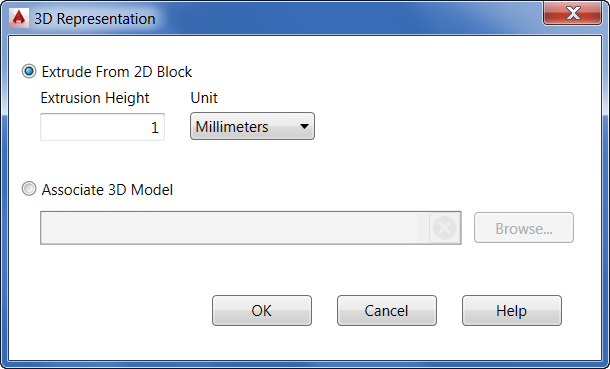
- On the Asset Builder tab, in the Author panel, click 3D Representation
 to open the 3D Representation dialog box.
to open the 3D Representation dialog box.
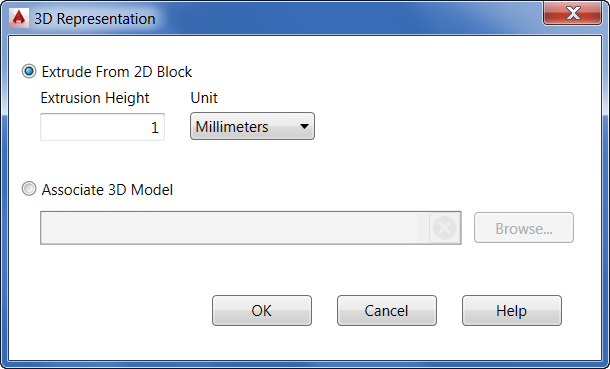
Extruding from a 2D Block
This is the default option. With this method, you enter an extrusion value in the Extrusion Height text box and choose the desired system of units from the Unit drop-down menu. Keep in mind that the extrusion value you enter applies to the entire block.
Associating a 3D Model
- This option lets you select an external 3D model to represent your block asset. Click the Browse button to navigate to the Choose a 3D Model dialog box and select the model you wish to associate. The following CAD formats are supported:
- STEP Files (.step, .stp)
- IGES Files (.igs, .iges)
- NX Files (.prt)
- SolidWorks Files (.prt, .sldprt, .asm, .sldasm)
- Pro/ENGINEER (.prt, .asm, .g, .neu)
- CATIA V5 (.CATPart, .CATProduct)
- JT Files (.jt)
- DWG 3D (.dwg)
- Once you have selected your model, a green checkmark appears in the 3D Assoc. column in the Block Browser dialog to confirm the successful association.
Validating and Orienting the 3D Representation
Once your 3D model has been associated to your 2D block, you can import the model into the layout, orient it correctly, and specify a landing surface.
- On the Asset Builder tab, in the Define Orientation panel, click Validate 3D Model
 .
. - The Validate 3D Model dialog box opens and displays the following message as it imports the 3D model into your layout.
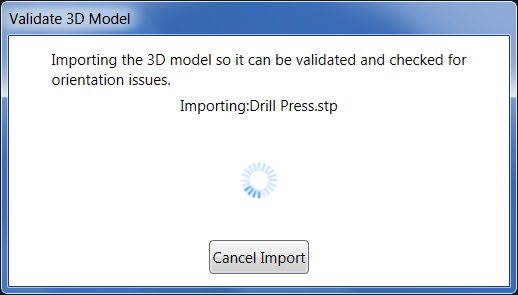
- The 3D model is placed over the 2D block in the graphics window. Observe from the image below that the orientation of the model does not match the orientation of the block.

- The Define Orientation tab on the ribbon toolbar becomes active and offers Move and Rotate commands so that you can match the model orientation to the block.
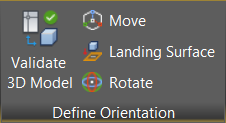
Tip: Use osnaps to help you more precisely orient your model to the block. - The model is shown correctly oriented with the block in the following image:
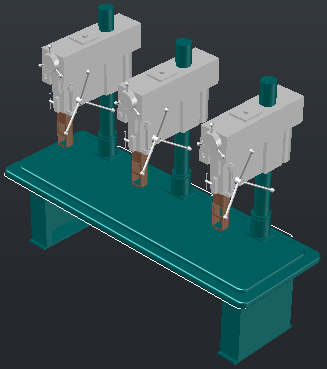
- Now that the model is correctly oriented, you must define its landing surface. The landing surface orients the component so that it is positioned against the floor.
- Click Landing Surface from the Define Orientation tab and use the ViewCube to rotate the view to provide easy accessibility to the desire landing surface.
- In the image below, the view has been rotated and the landing surface is selected.

- If necessary, you can make some additional adjustments to the 2D block before publishing. On the Asset Builder tab, in the Block panel, click Edit Block
 to open the AutoCAD Block Authoring palette.
to open the AutoCAD Block Authoring palette. - Once the steps listed above are complete, the asset can be published.