Assigning Asset Properties
Do the following to define both general and custom properties for the asset:
- On the Asset Builder tab, in the Author panel, click Asset Properties
 .
. - The Asset Properties dialog box opens with the General tab active.
- The General tab lets you add properties to classify and manage your AutoCAD Factory asset. Enter the desired information in the text fields. They include: Title, Company, Category, Author, Keywords, and Comments text fields. Once defined, you can search for an asset using the properties entered in these fields.
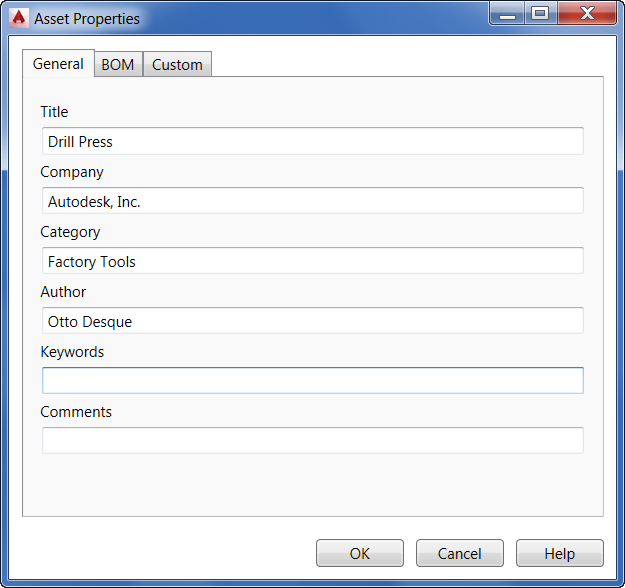
- The BOM tab offers Part Number, Description, and Estimated Cost fields. These can be quite useful when preparing a Bill of Materials.
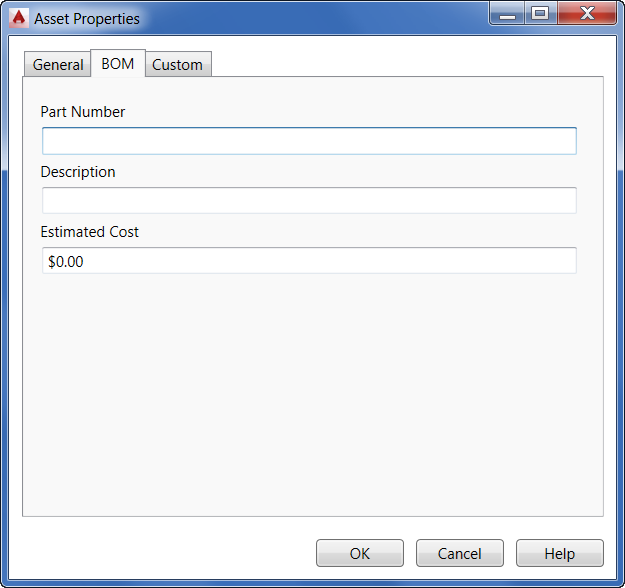
- The Custom tab lets you add custom properties to classify, manage, and search for your asset. The Name field specifies a name for a new custom property or selects an existing custom property for editing. Enter the name or click the arrow and select from the drop-down list. The Type field sets the data type for the property. Click the arrow and select from the drop-down list. The Value text box specifies the value for the asset property. The value must conform to the selected data type. The Properties list displays the Name, Value, and Type of custom properties currently defined for the asset. Use the Add button to add your own custom property name. The Delete button deletes the selected property from the Properties list.
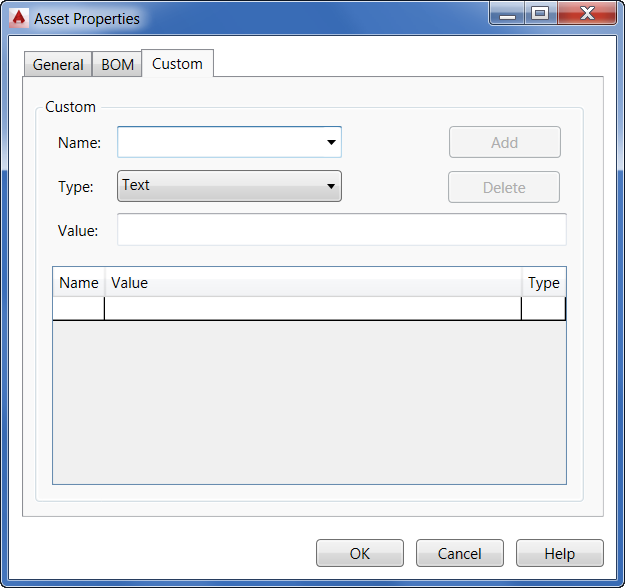
- Once the asset properties are defined, you can create the 3D representation of your block.