The Snap Types can be enabled or disabled to facilitate the placement of components in the factory layout.
|
Access: |
Ribbon:
Factory tab
 Options panel
Options panel
 Snap Types
Snap Types
|
| Snap to Floor | Check this box to enable snapping to the floor of the layout. By default, this option is enabled. Tip: Press F8 to temporarily disable the Snap to Floor setting when dragging an asset.
|
| Snap to Grid | Check this box to enable the ability to snap to grid lines on the layout floor. The Grid Snap Tolerance value in the Factory Options dialog box defines the distance from the mouse pointer to the grid point to enable snapping. By default this value is set to 25 pixels. 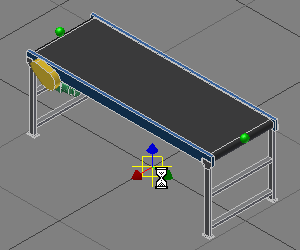 |
| Snap to Sketch | Check this box to enable snapping to a sketched entity that has been placed on the floor. When snapping to sketched entities, the endpoints, midpoints, and all other points along the sketched entities are recognized to help position components in the layout. The Inventor Geometry Snap Tolerance in the Factory Options dialog box defines the distance from the mouse pointer to the point on the sketched entity to enable snapping. By default, this value is set to 5 pixels. 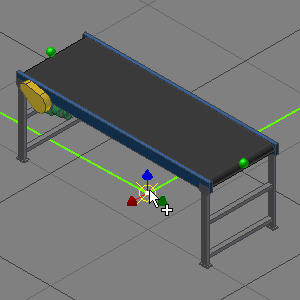 |
| Snap to Connector | Check this box to enable the ability to snap to connector points that are established on assets. By default, this option is enabled. The Connector Snap Tolerance value in the Factory Options dialog box defines the distance from the mouse pointer to the connector to enable snapping. By default the Connector Snap Tolerance value is set to 25 pixels. The Connector Snap Preview Tolerance controls the length of the rubber band. 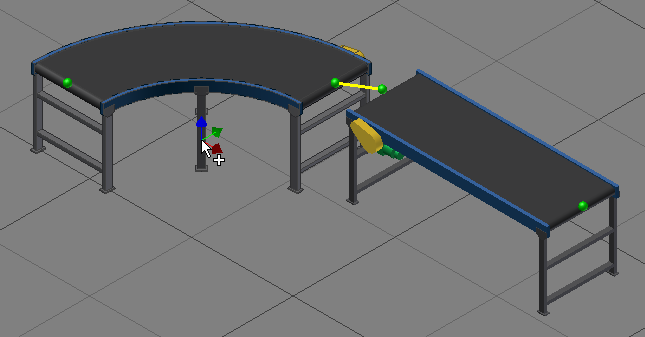 |
| Snap to Surface | Check this box to enable the ability to snap to the surface of an asset that has been placed in the factory layout. By default, this option is disabled. The Inventor Geometry Snap Tolerance in the Factory Options dialog box defines the distance from the mouse pointer to the point on the asset surface to enable snapping. By default, this value is set to 5 pixels. 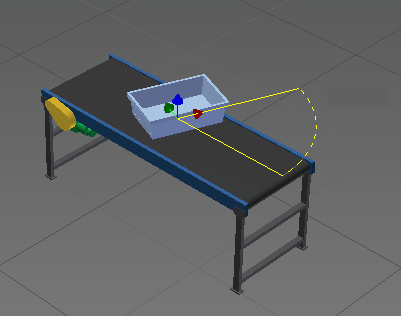 |
| Snap to Vertex or Edge | Check this box to enable the ability to snap an asset to the vertex or edge of an existing asset in the factory layout. By default, this option is disabled. The Inventor Geometry Snap Tolerance in the Factory Options dialog box defines the distance from the mouse pointer to the asset vertex or edge to enable snapping. By default, this value is set to 5 pixels. 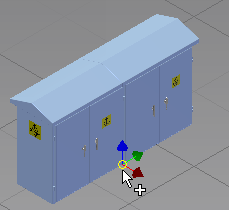 |
| Snap to DWG Overlay | Check this box to enable the ability to snap to a 2D drawing object in a DWG overlay. Endpoints, midpoints, and any point along the entity are acceptable pick points. The Inventor Geometry Snap Tolerance in the Factory Options dialog box defines the distance from the mouse pointer to the point on the 2D drawing object to enable snapping. By default, this value is set to 5 pixels. 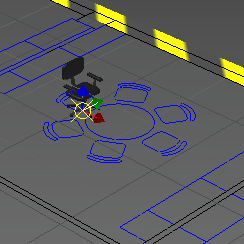 |
| Snap to Trail Line | Check this box to enable the ability to snap to virtual intersections of points or vertices. Trail lines are used in conjunction with the Reposition command to more accurately position assets. By default, this option is enabled. The Trail Line Snap Tolerance in the Factory Options dialog box defines the distance from the mouse pointer to the point on the trail line to enable snapping. By default, this value is set to 25 pixels. |
| Snap to Point Cloud | Check this box to enable the ability to snap to a selected point in a point cloud. You can then use the Reposition command to more accurately position the asset relative to the point cloud. By default, this option is disabled. The Inventor Geometry Snap Tolerance in the Factory Options dialog box defines the distance from the mouse pointer to the point in the cloud to enable snapping. By default, this value is set to 5 pixels. |