|
Although the object viewer is prompted when collisions are detected, it can also be used to isolate selected Items in a drawing and examine them in 3D space.
Opening the Dialogue
- Open an existing CAD-Duct/CAD-Mech drawing.
- Click on the 3D Object Viewer icon
 .
. - Select the Item or Items to be viewed.
- Right Click to prompt the Object Viewer dialogue as shown below.
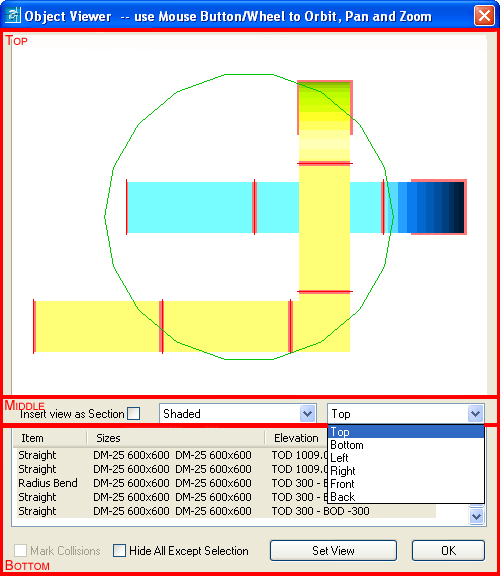
The Viewer is broken down into 3 main sections:
Top Section
The top section allows the user to examine the Item/s selected as the command was invoked. Using the mouse the following options are available:
- Left Mouse Button - Holding down the left mouse button and moving the mouse allows the used to rotate the view.
- Middle Mouse Button (Wheel pressed) - Holding down the Middle mouse button or wheel and moving the mouse allows the user to pan the view. This option is dependent on the mouse and if the MBUTTONPAN variable is set to <1>.
- Mouse Scroll Wheel - Using the scroll wheel allows the user to zoom in and out.
Middle Section
- Insert view as Section - Selecting this option can be used to insert the current Object Viewer view into the drawing as a section.
- Shade Modes - Allows the user to change between Shaded, Hidden & Wireframe modes.
- Views drop-down menu - Allows the user to select Top, Bottom, Left, Right, Front, Back views.
Bottom Section
The bottom section contains following options:
- Item information window - This section provides additional information about the displayed Items. This information takes the form of the Item Number, the Size and connection method (if appropriate) and the Elevation to both the top and the bottom of the Items.
- Mark Collisions - This option is used to mark detected collisions on the drawing when the viewer is closed. The collisions are marked with a green circle indicating the affected areas. The option is only enabled when the viewer is being used with the collision detection system. The Enable Run Time Collision Detection option and information can be found in the CAD Settings.
- Hide All Except Selection - This option allows the user to isolate the Items displayed in the viewer when the viewer is closed. All other Items will be hidden and can be restored using the SHOWALL command or Icon.
- Set View - This options is used to re-orientate the main drawing to match the rotation / position and zoom parameters of the Object Viewer window.
- OK - Closes the Dialogue.