|
CADmep has the ability to create Item Reports. By choosing drawn Items and selecting from a list of pre-defined Fields, detailed Item information can be generated and positioned within the drawing.
Procedure
- Type ADDREPORT at the command line or use the Right Click > Model Space - CadDuct Solids BSS > Reports > Edit or Create Report.
- Select the Items in the drawing.
- The following options are prompted via the Select Format dialogue box:
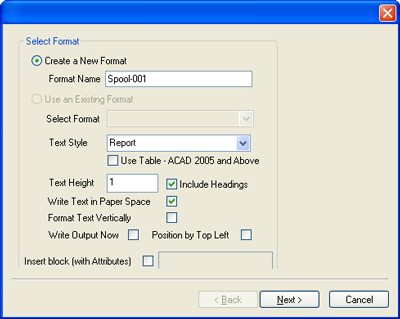
- Select Create a New Report or Use an Existing Format (see Write Output Now option below):
The following Format options are available:
- Text Style - Select the required Text Style
- Use Table - Used the table option available in AutoCAD 2005 and Above
- Text Height - Select the required Text Height
- Include Headings - Check to include Column Headings - Note: If using the Insert Block (with Attributes) do not check this option
- Write Text in Paper Space - Check to allow the Report to be included in Paper Space
- Format Text Vertically - Check to format text into rows rather than in columns
- Write Output Now - Generates a Report Format hardcopy by creating a *.CSF file found in ...Program Files\CadDuct Solids\MIS folder - these files hold the report format configuration settings and are used when the Use an Existing Format option is selected
- Position by Top Left - Uses the top left hand corned to position the report (if not checked - uses the bottom left hand corner)
- Insert Block (with Attributes) - Please see
'Inserting Block with Attributes'
below. Note: Item Reports will default to using the STANDARD Text Style unless otherwise specified, for Report Tables to line up it is advised that the Courier New Font is used.
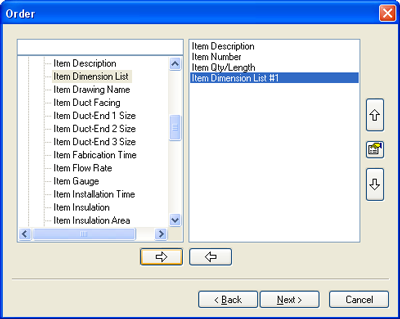
- Select from the 'Order' dialogue the report fields to be used for the Item Report.
- Click Next to prompt the Order dialogue.
- Check the box marked Write Output Now.
- Click Finish.
- The command line now prompts for the Report Position.
- Select a position on the drawing.
Inserting Block with Attributes
- Create a Block as shown below.
- Create four Attribute Definitions. Note: Each Attribute Definition created will be replaced by the Item Report Fields in reverse order (see Step 5 above).
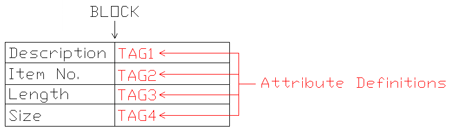
- Create a New Block selecting the Original Block including the Attribute Definitions.
- Click OK to the Edit Attribute dialogue box.
- The Block is now ready to be assigned to the Add Report - Insert Block (with Attributes) option - see Step 4 above.