|
The Search / Filter for Objects command allows the user to locate single or groups of Items based on specific search criteria. This is very useful for controlling what Items are shown on reports or trying to find a specific Item or Items in a large drawing. The command can be used to select the Items or to hide all the unselected Items and leave only those controlled by the filter.
The mapfilter command also allows setup via button with the required filter predefined, as well as additional parameters for Isolate and Hide xrefs.
e.g (mapfilter "#20 = G2124") would search for all items with Item Number G2124, #20 is the code for Item Number.
(mapfilter "#17 ! G123") would search for all items with Order Number NOT G123, #17 is the code for Order Number.
(mapfilter "#17 = G123 & G124") would search for all items with Order Number G123 AND G124, #17 is the code for Order Number.
See the following link below for complete list of mapfilter codes - Mapfilters Codes.
Filtering Items
- Either open a drawing that contains a variety of CAD-Duct/CAD-Mech Items or draw one from scratch
The sample drawing below shows two sets of Items on separate Services. Each Service run contains Fire Dampers that need to be edited. To select these dampers might be tricky even on a drawing as simple as this. For this reason the Search / Filter for Objects command can be used to isolate the dampers from the rest of the drawing.
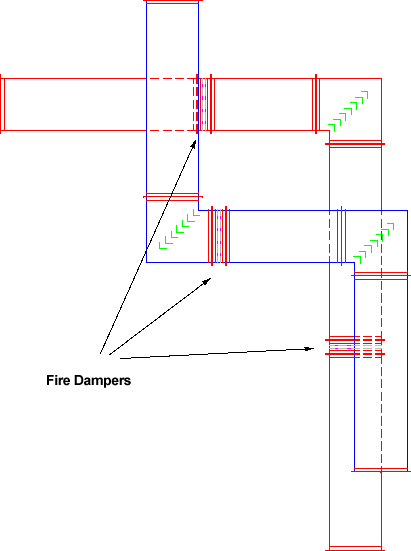
- Click the Search / Filter for Objects icon.
- The Enter Filter dialogue should be displayed.
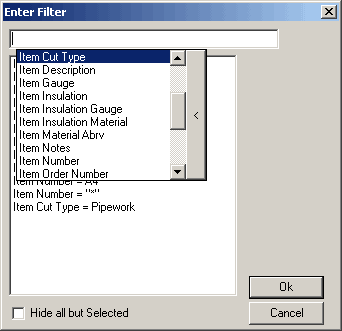
Creating the Filter
This dialogue is made up of two sections the Current Filter box, located at the top of the dialogue and the Previously Used Filter box located underneath it. The Current Filter box is used to create new Filters from scratch or to modify existing Filters.
-
Click
in the Current Filter box. - A Drop down menu should be displayed. This menu contains all the objects that can be used to make the filter.
An Object is an internal command which will retrieve a specific piece of information about Items on the drawing. What Object is used is determined by what the Items to be selected have in common. If all the Items had a similar name the Item Description Object could be selected. If the Items were based on a similar template the Item Custom ID Number (CID) could be used. For this example all the Fire Damper Items are made from the same template and also had the same name. For this reason the Item Custom ID Number (CID) will be used.
- From the List select Item Custom ID Number (CID).
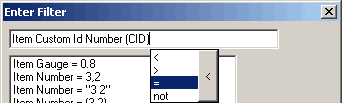
- A second drop down menu should be displayed showing a list of operators. Select =
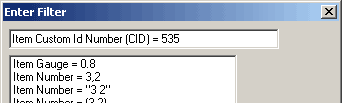
- Click After the = symbol and type 535.
535 is the CID number of the Fire Damper Item. The CID Number of any Item can be ascertained by using the Change Object Properties Command. The CID Number is commonly found under the General tab.
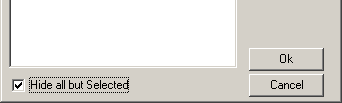
- Check the Hide All but Selected option.
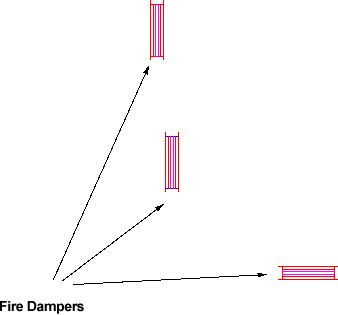
Fire Dampers
The drawing should now only display the Fire Dampers.
To show the rest of the drawing use the SHOWALL command.
Additional Information
Once a filter has been used it is displayed in the Previously Used Filter box in the bottom half of the Enter Filter dialogue. The filters located in this box can be re-used by selecting them from the list. When selected the Filter will appear in the Current Filter Box, the filter can then be applied by clicking OK.
The Search can also be made up of multiple Filters to allow for greater control e.g. Item Custom Id Number (CID) = 535 and Item Description not Fire Damper Flanged
This previous example could be used to hide all Items with CID 535 who's description is not Fire Damper Flanged. This type of filter is useful if multiple Items have been constructed from the same template so share the same CID number.
Wildcards can also be used when creating Filters. A wild card replaces part of a search criteria. This is useful if the filter is to be used on a large number of similarly named Items or if the full name of the Item is not known.
The Wildcard takes the form of an * or ?.
Where the symbol is placed will determine the affect it will have. The Wildcard can be used with the majority of Filters not just those that are word based.
Example 1 * Wild Card
Item Description = *Fire
In the above example * is placed at the front of the filter. The resulting selection will end in the word Fire.
Example 2 * Wild Card
Item Description = Fire*
In the above example * is placed at the end of the filter. The resulting selection will begin with the word Fire.
Example 3 * Wild Card
Item Description = *Fire*
In the above example the * is placed at the beginning and end of the filter. The resulting selection will have the word Fire somewhere in the description. Where as the * can be used to replace large portions of the search parameters the ? symbol is used to replace specific characters.
Example 4 ? Wild Card
Item Description = B
In this example all Items with the Item number beginning with B and having only a single digit after it, would be selected.
Item Description = B
This would be the same but only Items with 2 characters following the B would be selected.
Example 5 - Search for a Range of Item Numbers
If wanting to search for a range of item numbers, the following syntax may be used:
Item Number = "10->20"
