|
The Match Object(s) Properties command allows the user to copy selected properties from one Item and paste them to other single or multiple Items. This is particularly useful for correcting Items that have been drawn using the wrong Specifications or Service.
Matching Object Properties for different Systems
- Draw two sets of Items making sure that they are drawn using a different Service. Note: Although the Items do not need to be Identical libraries try and keep them similar type i.e. Ductwork, Pipework etc. Although the command can work through different types its functionality is determined by how the Service and or Specifications are configured.
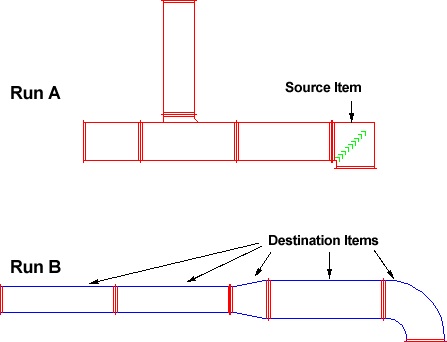
- Click the Match Object Properties icon.
- Click on the Source Item. This Item should be the one that holds the correct information to be copied to the Destination Items
- Select the Destination Items by using one of the AutoCAD selection methods.
- Right Click.
- This will prompt the Match Item Properties dialogue as displayed below. The dialogue displays the properties of the source object that are available for copying to the destination object.(s).
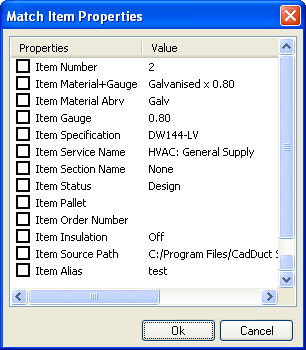
- The following options are available:
- Item Number
- Item Material+Gauge
- Item Material Abrv
- Item Gauge
- Item Specification
- Item Service Name
- Item Section Name
- Item Status
- Item Pallet
- Item Order Number
- Item Insulation
- Item Source Path
- Item Alias
-
Select the desired properties to be copied by checking the boxes next to each description.
- Click OK.
The selected properties will now be assigned to the destination Item/s.
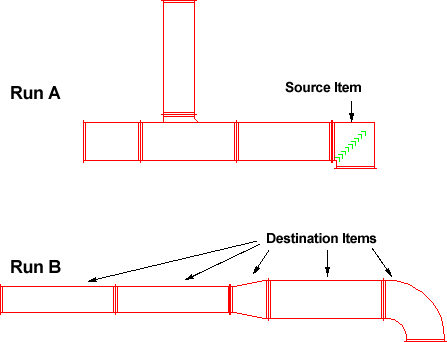
Note: Be careful when selecting options that may affect the target Items appearance i.e. Specifications, this may dramatically change the appearance of the destination Items.
