|
As each Item is entered into drawing it can be assigned an Item Number, the Item Numbers are often used to identify CAD-Duct/CAD-Mech Items alongside their real world counterparts. However it may not be possible or desirable to draw in the order that the parts are to be numbered, the RENUMBER command allows the user to set sequential numbers for Items that are joined. It command also allows options to give the same number to identical Items, allow or disallow certain items from receiving numbers, useful if you do not want to number bought out Items.
Procedure
- Draw a run of Rectangular Duct.
- Select Numbers
 from the CAD-Duct Solids BSS Toolbar.
from the CAD-Duct Solids BSS Toolbar. - The command line prompts to Select Objects, select the Rectangular Duct run.
- Right Click > CAD-Duct Solids BSS > Re-Number prompting the Re-Number dialogue below.
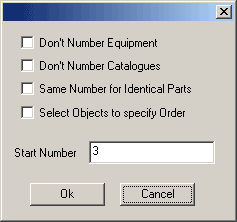
The following options are available:
- Don't Renumber Equipment - Determines whether Items that have their Bought Out status set are numbered. For information on checking the Status see the note below.
- Don't Number Catalogues - Determines whether Items that have their Catalogue status checked are numbered. For information on checking the Status see the note below.
- Same Number for Identical Parts - If Items are identical whether they receive the same number or separate numbers.
- Select Objects to specify Order - This option allows the user to select Items in the order that the numbers are to be applied. This is useful if the numbers are not consecutive.
- Start Number - Sets the first number that is assigned. The entered value can also be a letter or combination of numbers and letters.
Note:
To check if the Items Status is Certified:- Left Click the Item, once highlighted, Right Click and Select > CadDuct BSS Properties.
- Select the General Tab, towards the bottom of the Dialogue box there will be a check box for Catalogue, if this is checked you know the Item is a Catalogue Item.
To check if the Items Status is Bought Out:
- Double Left Click the Item to prompt the Edit Item Dialogue box.
- Select the Item Tab, midway down there will be a check box for Bought Out, if this is checked you know the Item is a Bought Out Item.
- Click OK.
- The command line will prompt one of the following << Select Start Duct>> or << Select Items in the Order required>>. Depending on which Re-Number options have been selected.
Example
Default - Select Order is not selected:
If the Select Objects to specify Order is not selected the command line prompt should read << Select Start Duct>>.
- Before selecting the duct there are two options: Selecting point A will result in the selection of all the following Items that are connected in the direction of the end selected. Point B will result in the selection of all the following Items that are connected in the direction of the end selected.
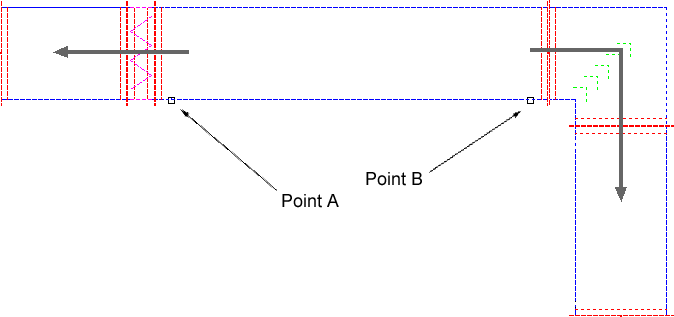
- Right click to Apply the Item Numbers to the selected Items.
Select Order option:
If selected the command line will prompt the following << Select Items in the Order required>>.
- Click on each Item in the order that the Item Numbers are to be applied. It is not important which end of the Item is selected.
- Right click to execute the command.