|
Switches here change how items are collected together. The switches mostly apply to the Item tab in takeoff.
Please use the Navigation & Toolbars for information on how to access the Global database using your application.
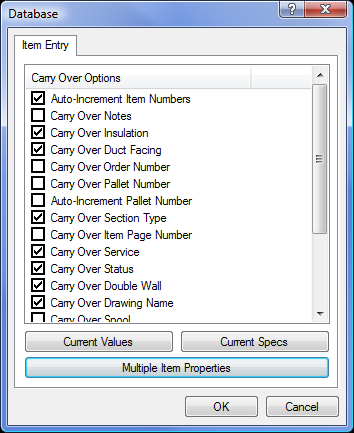
Auto-Increment Item Numbers Advances the item number of a part or pattern by one each time it is accepted into a job. The item number is located on the Item tab in pattern takeoff. If this is not ticked, the default is to put the name of the part in the item number field.
Carry Over Notes If ticked, applies the notes selected for the previous part to the current part.
Carry Over Insulation If ticked, applies the insulation selected for the previous part to the current part.
Carry Over Duct Facing If ticked, applies the duct facing selected for the previous part to the current part.
Carry Over Order Number If an order number has been added to the item tab of takeoff using the Takeoff  Customise menu, it will be automatically assigned to the last entered value.
Customise menu, it will be automatically assigned to the last entered value.
Carry Over Pallet Number Automatically assigns the same pallet number to consecutive parts until manually changed by the user. Pallet number is located on the item tab on pattern takeoff if takeoff has been customised using the Takeoff > Customise menu (this option is detailed in the Centre Line Input topic).
Auto-Increment Pallet Number Advances the pallet number by one for every part accepted through takeoff.
Carry Over Section Type If ticked, the section that the last part was entered into will apply to the next part to be entered.
Carry Over Item Page Number Item page number can be used to match items to an external document. This feature is primarily designed for estimating jobs where a quantity surveyor's report is being used to enter the job.
Carry over Service Carries over the current Service being used in the Job. Services are defined in the Services database.
Carry over Status Carries over the Item Status to the next Item. Statuses are defined in the Services database.
Carry Over Double Wall If Double Wall has been added to the item during takeoff, the Double Wall settings of the previous part will be carried over to the current part.
Carry Over Drawing Name Carries over the Drawing Name allocated to the item during Takeoff.
Carry Over Spool Carries over the Spool Name allocated to the item during Takeoff.
Carry Over Zone Carries over the Zone Name allocated to the item during Takeoff.
Carry Over Alternate Carries over the Alternate Name allocated to the item during Takeoff.
Item Structure Fixing Type Carries over the Structure type allocated to the item during Takeoff. Structure Types are setup in the Services Database.
Carry Over Dimension Units Carries over the Dimension Units specified on the Item during Takeoff. This can be set to Imperial or Metric.
Current Values Allows the default item number, material and gauge to be changed.
Current Specs Sets the specification to be used for rectangular, circular, flat, oval and standard parts respectively.
Multiple Item Properties This option allows the user to set which fields can be changed when viewing the properties of more than one item at a time.
Click on the Multiple Item Properties button and the following dialogue box will appear.
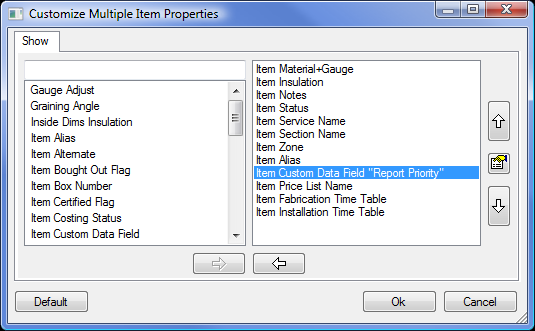
The right hand pane displays all of the fields currently in use when changing the properties for multiple items. The left hand pane displays all of the fields that may be used.
To add items to the right hand pane, first select the relevant field in the left hand pane and click the right pointing arrow. The field will then appear in the right hand pane.
To remove items from the right hand pane, select the relevant field in the right hand pane and click on the left pointing arrow
