|
The job contents window displays a detailed list all of the items that exist in the current drawing. For example, it provides a quick method of viewing Items' Connectors or Specifications.
Procedure
- Click the Display Job Contents view button.

You should now see the Job Contents window as shown below, the list of items and the details.
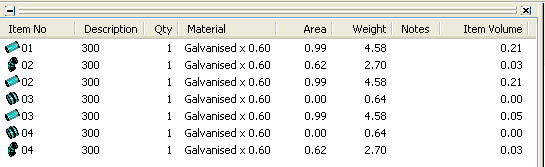
Note: Ensure you are viewing the Detail List as shown above (if you are not viewing the Details List - Right Click blank area below the Header bar, selecting from the Right Click menu: View > Details)
The Header bar is customisable allowing additional details to be shown such as Specification, Connectors etc., to do this:
- Right Click on the Header bar, select Customise from the Right Click menu.
- The Job Contents dialogue should now be present.
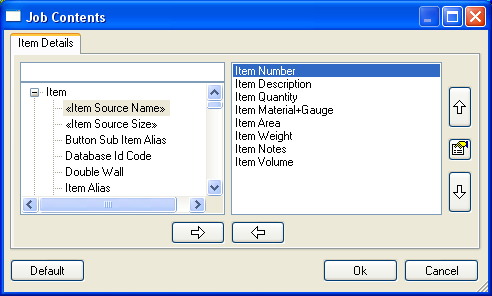
- Select the details to be displayed from the window on the left.
- Click the
 icon to move the selected details to the right hand pane.
icon to move the selected details to the right hand pane. - The up and down arrows will place the highlighted item in display order reading left to right.