Description: The slice command allows for manual oversize splitting of parts. Click on Profiler > Slice and a new menu will be available from which all slice commands are available and a new toolbar will appear.
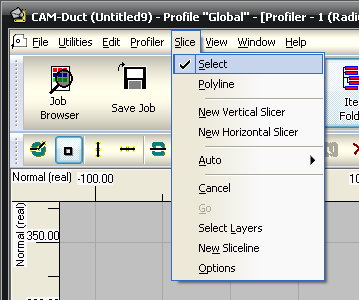

Polyline 
This mode draws lines in the same manner as the line command in Opus. Snap Modes can be used to pick points.
Select 
This mode is used to select slice lines and adjust their position on the part. The lines drawn are the positions of the desired slices through the part. After the lines are in place, click to slice.
New Vertical Slicer 
This command attaches a vertical line running the length of the part to the cursor, which can then be moved or snapped into position. Click to fix the line.
New Horizontal Slicer 
This command attaches a horizontal line running the width of the part to the cursor, which can then be moved or snapped into position. Click to fix the line.
Auto 
The ratio is used to determine the number of equally sized slices to cut when the Auto slice is used. By clicking on the drop-down menu, the value can be adjusted from 1:2 to 1:12.
Horizontal 
Click to slice the part horizontally into the number of parts indicated by the ratio.
Vertical 
Click to slice the part vertically into the number of parts indicated by the ratio.
Angular 
Click to slice the part into the number of angular segments indicated by the ratio. It is only really useful with circular parts.
Cancel 
Removes any slice lines that have been placed onto the part.
Go / Slice 
Executes the slice using the lines drawn onto the development.
Layers
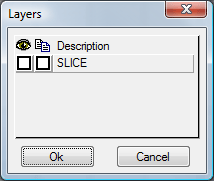
This can be used to import slice lines from draw-only layers constructed in Opus. This is useful if several parts are to be sliced in the same manner, as the slice layers can be drawn as a separate drawing. This drawing can be imported into Opus using the Cut Out > Import command, and then used to slice the part. Layers have to be set up in the Profile Database before this option will function properly. Tick both boxes to use the layer as a slice template.
Dialog
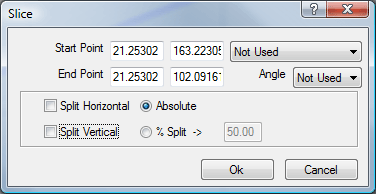
Start / End Point / Angle Absolute points can be specified for the start / end points of the split or a start point and an angle can be given. The co-ordinates follow the standard X and Y annotation. The angle takes a line going to the right as zero degrees.
Split Horizontal / Vertical This allows for a single split at either an absolute height or by a percentage of the overall height of the drawing to be made. This option is enabled by ticking either Horizontal or Vertical.
Set-up
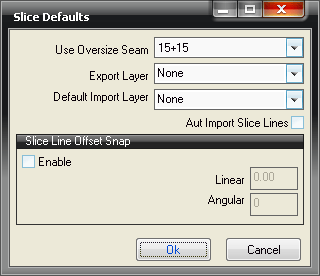
Use Oversize Seam Select the seam from the Oversize Seams Database to be used to join the part back together.
Export Layer Slice lines drawn will be placed on this layer.
Default Import Layer This sets the default layer that will be used when a Layer Slice is performed.
Auto Import Slice Lines This will automatically display lines drawn on the Default Import Layer as slice lines when Slice mode is activated.
Slice Line Offset Snap
Enable When enabled, this will automatically move the slice line by either a distance or at an angle from the first point clicked.
Linear / Angular Set the desired distance or angle for the offset.