|
The Change Object Properties command is primarily used to change Item Properties on multiple Items simultaneously. This is particularly useful for changing the Specification or Sections and also for changing the Items Status. It can also be used for changing the sizes of the selected items, however this will not affect Items which are not selected even if the they are connected.
Setting the displayed options
The options that are selected for multiple Items can be customised by the user. This allows the user to tailor the options to suit the task in hand.
- Click on the Main Database Icon
 .
. - Click the Item Entry tab.
- Click the Multiple Item Properties button at the bottom of the dialogue.
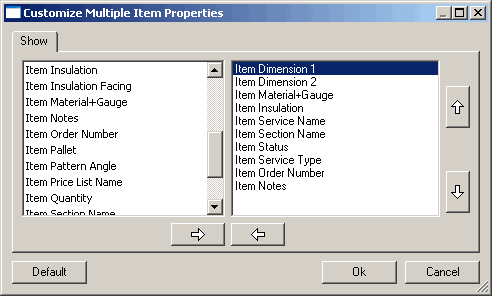
The customize Multiple Item Properties dialogue controls which information is displayed in the Multiple properties menu. These settings will not affect single Item properties.
The dialogue is broken into two columns. The left column contains all the objects that are available for use when editing multiple Items. The right column displays the objects that are currently available in the Multiple Item Properties dialogue.
To move objects from one column to the other. Highlight the object by selecting it then click the respective arrow at the bottom of the columns. The left arrow moves objects that are highlighted in the left column over to the right. The right arrow removes selected Items from the right column.
The up and down arrows to the right of the dialogue box will move a selected Item up or down in the list. This will change the position of the field as it appears in the item properties list.
Editing Multiple Items
- Open a new drawing and draw some Items.
- Click the Change Object Properties icon
 .
. - Select as many of the Items as required using any of the AutoCAD selection methods.
- Right Click to execute.
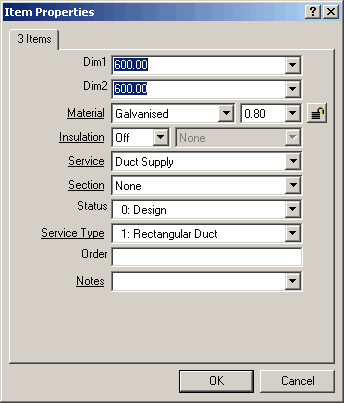
- To change any of the options in the dialogue simply enter the value in the respective box or select the value from the available drop down menu
- Click OK to update the changes.
This procedure is very useful when changing an Items Status i.e. to change from a design stage to a revision stage. It is also useful for changing the Specification or Service type of complete systems.