The Oversize Check dialogue enables the user to configure our software to check parts in a job against default sheet sizes and sheets in stock and determine how the oversized part is fitted.
Please use the Navigation & Toolbars topic for information on how to access the Global database using your application.
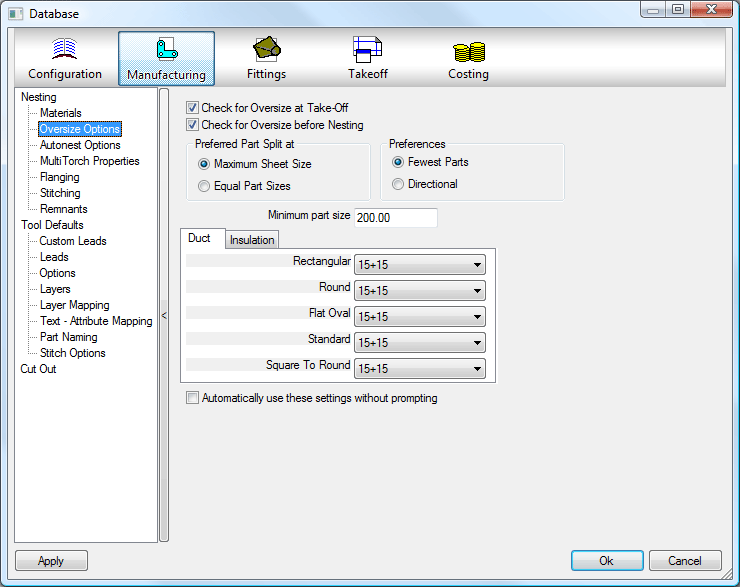
Check for Oversize at Take-Off / Check for Oversize before Nesting
With either of these options checked, the pattern at takeoff and / or prior to nesting is checked against the sheet sizes set up in Materials.
Preferred Part Split at:
Either Maximum Sheet Size - this option splits the pattern development so that the largest possible size can be placed onto the sheet or Equal Part Sizes - this option splits the pattern development into two or more equally-sized developments.
Directional
Lets the user specify where the part will be split, whether its Vertical or Horizontal, Top, Bottom, Left, or Right.
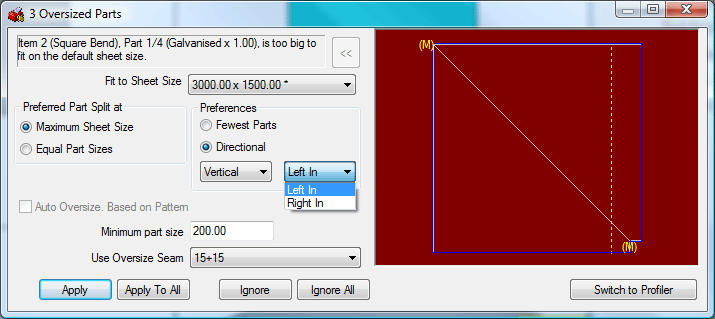
Minimum Part Size
The value will set a minimum size for the development when the option Maximum Sheet Size is enabled. This value will then limit the size of the split that the program will create when automatically nesting.
Duct Tab
Rectangular
Clicking the down arrow at the end of the field will display all of the available seams from the Oversize Seams Database. Select a seam which will be used for all oversized rectangular patterns. When selecting a rectangular oversized pattern at takeoff the Oversized Item dialogue box will appear, displaying the seam selected here as the default option for Use Oversize Seam.
Circular
Clicking the down arrow at the end of the field will display all of the available seams from the Oversize Seams Database. Select a seam which will be used for all oversized circular patterns. When selecting a circular oversized pattern at takeoff the Oversized Item dialogue box will appear, displaying the seam selected here as the default option for Use Oversize Seam.
Flat Oval
Clicking the down arrow at the end of the field will display all of the available seams from the Oversize Seams Database. Select a seam which will be used for all oversized flat oval patterns. When selecting a flat oval oversized pattern at takeoff the Oversized Item dialogue box will appear, displaying the seam selected here as the default option for Use Oversize Seam.
Standard
Clicking the down arrow at the end of the field will display all of the available seams from the Oversize Seams Database. Select a seam which will be used for all oversized standard parts. When selecting a standard oversized part at takeoff the Oversized Item dialogue box will appear, displaying the seam selected here as the default option for Use Oversize Seam.
Square To Round
Clicking the down arrow at the end of the field will display all of the available seams from the Oversize Seams Database. Select a seam which will be used for all oversized square to round patterns. When selecting a square to round oversized pattern at takeoff the Oversized Item dialogue box will appear, displaying the seam selected here as the default option for Use Oversize Seam.
Insulation Tab
Rectangular
Clicking the down arrow at the end of the field will display all of the available seams from the Oversize Seams Database. Select a seam which will be used for all oversized rectangular patterns. When selecting a rectangular oversized pattern at takeoff the Oversized Item dialogue box will appear, displaying the seam selected here as the default option for Use Oversize Seam.
Circular
Clicking the down arrow at the end of the field will display all of the available seams from the Oversize Seams Database. Select a seam which will be used for all oversized circular patterns. When selecting a circular oversized pattern at takeoff the Oversized Item dialogue box will appear, displaying the seam selected here as the default option for Use Oversize Seam.
Flat Oval
Clicking the down arrow at the end of the field will display all of the available seams from the Oversize Seams Database. Select a seam which will be used for all oversized flat oval patterns. When selecting a flat oval oversized pattern at takeoff the Oversized Item dialogue box will appear, displaying the seam selected here as the default option for Use Oversize Seam.
Standard
Clicking the down arrow at the end of the field will display all of the available seams from the Oversize Seams Database. Select a seam which will be used for all oversized standard parts. When selecting a standard oversized part at takeoff the Oversized Item dialogue box will appear, displaying the seam selected here as the default option for Use Oversize Seam.
Square To Round
Clicking the down arrow at the end of the field will display all of the available seams from the Oversize Seams Database. Select a seam which will be used for all oversized square to round patterns. When selecting a square to round oversized pattern at takeoff the Oversized Item dialogue box will appear, displaying the seam selected here as the default option forUse Oversize Seam .
Automatically use these settings without prompting
This tick box allows the Oversized Item dialogue box to be bypassed and the part to be split to the default settings established here on every occasion. If the pattern's size is larger than the values set in the database and the Automatically use these settings without promptingbox wasn't ticked, then the following dialogue box is displayed at acceptance, warning the user that the pattern accepted is oversized.

The options as defined earlier for Preferred Part Split and Minimum Part Size are displayed, but they can be altered for this particular part.
Use Oversize Seam
This will display the relevant seam as defined in the database editor, taking account of the library that the part in question is taken from.