Point Cloud Themes allow you to compare point cloud distributions by elevation, classification, single color, or the direction that a face is pointing.
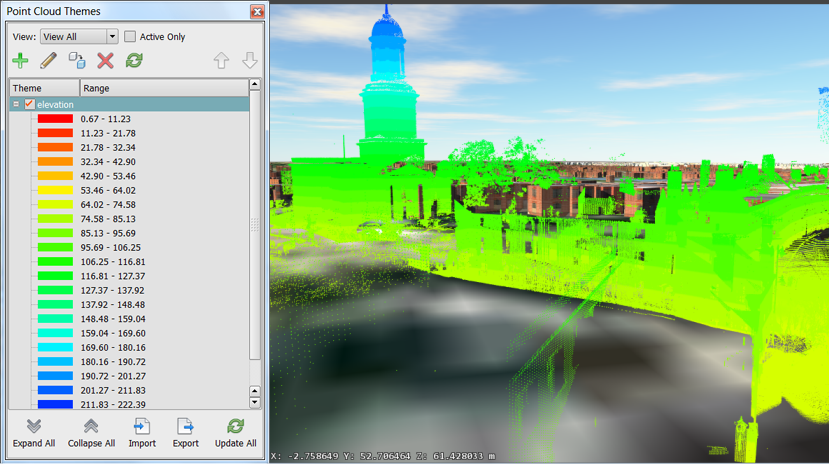
- Click




 to open the Point Cloud Themes Palette.
to open the Point Cloud Themes Palette. - Click
 (Add a New Theme).
(Add a New Theme). - In the Theme Parameters groups, do the following:
- Enter a name for the theme.
- Select an analysis type. For details, see the "Advanced Tips" section below.
- Indicate the Number of Rules.
A higher number of rules results in a smoother transition between colors.
- If you are theming by elevation or classification, under Color Range, select a predefined Palette Type or specify the Color From and Color To settings.
If you specify the beginning and end colors, InfraWorks 360 creates a color ramp between the first color in the theme (Color From) and the Color To selection. The Preview area displays the color ramp.
- To change any individual color in the theme, double-click its color bar and specify a different color.
Advanced Tips
The following analysis types are available:
| Normal | The term “normal” refers the direction that a face is pointing, orthogonal to its surface. The direction of the normal indicates the front, or outer surface of the face. Since an individual point cloud “point” doesn’t really have a face, the normal for each point in a point cloud is derived from other points that have a planar relationship with that point (for example, the points in a wall.) The Normal theme shows which points are aligned by displaying colors assigned to the X, Y, Z values associated with the direction of the normal for the point. You cannot specify the colors for this type of theme. |
| Elevation | Themes by height. Minimum and maximum values are determined automatically, based on the point cloud data. You can adjust them if needed. |
| Single Color | If you select Single Color, no further options are available. |
| Classification | Themes by the classification IDs in the point cloud's associated data. This option is available only if the point cloud has been classified. |