Configure an imported data source. If the Common tab is available in the Data Source Configuration dialog box, it will display available model properties specific to the selected type. For each model property that appears, map a data source property (if possible).
- Import a database or file-based data source.
- Double-click the new data source in the Data Sources panel to open the Data Configuration dialog box.
- Click Type and select the appropriate category for your data (such as Road, Building, Coverage, etc.). Note: You cannot change the data source Type after initial configuration.
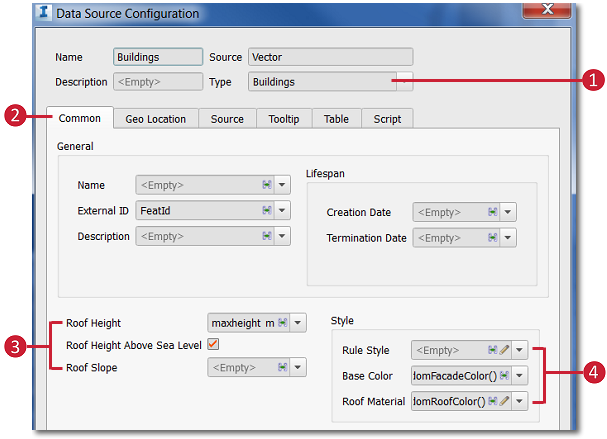 |
|
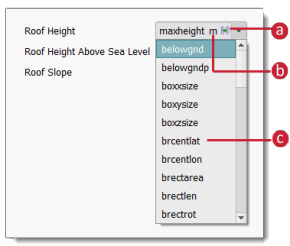
 to open the
to open the