Build a snap fit feature on a part starting from points on a 2D sketch.
- Create or import a thin-walled part.
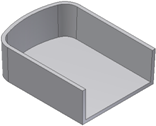
- Build a 2D sketch with points corresponding to the Snap fit placements.
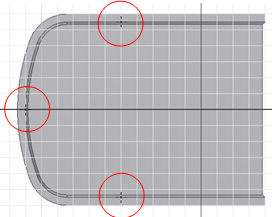
- On the ribbon, click 3D Model tab
 Show Panel icon
Show Panel icon  . Select Plastic Part panel to display the Plastic Part panel, and then select Snap Fit
. Select Plastic Part panel to display the Plastic Part panel, and then select Snap Fit  . Make sure that the Placement method is From Sketch. The following images use the Snap Fit style Cantilever Snap Fit Hook.
. Make sure that the Placement method is From Sketch. The following images use the Snap Fit style Cantilever Snap Fit Hook. - If it is the only sketch with points, they are automatically selected. Otherwise, select the points for the placement (Ctrl + click to cancel the selection).
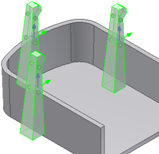
- Notice that the four possible directions for each Snap fit are aligned with the XY axis of the sketch plane. Click the hook direction arrow to orient each hook properly.
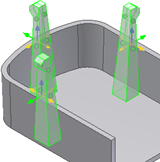
- Adjust the beam and hook parameters, or use the manipulators until the desired shape is reached. Note that the shape manipulators are not active when the Hook direction is down (to facilitate the selection of the directions).
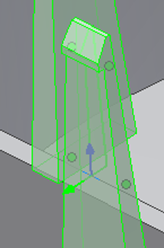
- Verify that the Extend option is checked, and click OK.
