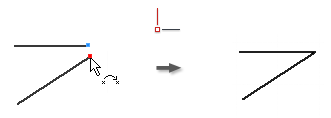
Use Coincident Constraint to constrain points to other geometries in 2D and 3D sketches.
- On the ribbon, click Sketch tab
 Constrain panel
Constrain panel  Coincident Constraint
Coincident Constraint  .
. - Click the point to constrain.
- Click the geometry to which the point is constrained.
- Continue to place coincident constraints, or do one of the following to quit:
- Right-click, and select Done.
- Press Esc.
- Select another command.
 Show Me how to create a coincident constraint
Show Me how to create a coincident constraint
 Show Me how to constrain points
Show Me how to constrain points
Note:
- A coincident constraint is automatically created on the endpoints of curves created in succession with the Line command.
- A point constrained to a curve can lie outside the extents of the curve.
- A point coincident with a curve slides along the curve so that the point can lie anywhere along the curve, unless other constraint or dimensions prevent the point from moving.
- A yellow dot denotes the presence of a coincident constraint. To display the yellow coincident constraint dot upon creation of the constraint, select Display Coincident Constraints in Sketch inSketch tab
 Constrains panel
Constrains panel  Constrain Settings - General tab
Constrain Settings - General tab  . To identify the geometry affected by the constraint, hover over the yellow dot. The coincident constraint glyphs appear. Pause the cursor over a glyph to show the affected geometry.
. To identify the geometry affected by the constraint, hover over the yellow dot. The coincident constraint glyphs appear. Pause the cursor over a glyph to show the affected geometry.