
Load Full loads all component data and all commands are available. Load Express provides significantly faster (3-5x) file open times for large assemblies, but some commands are not available. If Express is enabled in the Assembly Application Options, enhanced display data is saved in the top level assembly (.iam) file. The extra data enables Inventor to open the assembly faster.
To get the maximum performance benefit from Express mode when you create new assemblies, enable Express mode before inserting sub-assemblies containing saved Express data. To enable Express mode, click the Productivity Tab and then select Load Express from the drop-down. Save the top-level assembly and then insert the sub-assemblies.
Enable Express mode
- On the ribbon, click Tools tab
 Options panel
Options panel  Application Options
Application Options 
- Click the Assembly tab.
- Click Enable Express mode.
Open and save each assembly file with the option enabled to store the display data required to use Express mode.
Because some commands are not available in Express mode, you can set the default open behavior based on a unique file threshold value. This allows you to open very large assemblies in Express mode, while smaller or less complex assemblies fully open.
- Click the Assembly tab.
- Set the numeric value for Open Express when referenced unique files exceeds. Choose a number that represents meaningful file open performance improvement for assembly models. File open times are based on factors such as number of occurrences, complexity of model geometry, and system hardware specifications.
Enter Express mode
After you enable Express mode and save an assembly, the threshold value is used to set the default open mode. Assemblies that meet or exceed the threshold number open by default in Express mode.
Use File Open Options
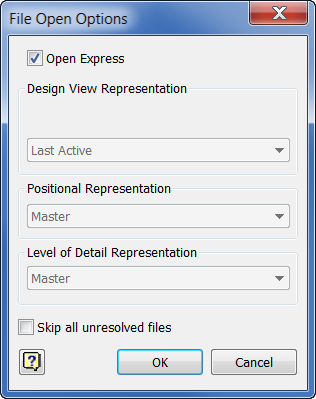
Express mode commands
Some commands are not available in Express. If a required command is not available, Load Full.