The Extract iFeature command saves the iFeature to the specified catalog location.
Use one of the following two methods.
- Save a set of features as an iFeature, and open the iFeature file to create the table.
- Create a table-driven iPart, and save it as a table-driven iFeature. Use this method to use the entire iPart as an iFeature.
or
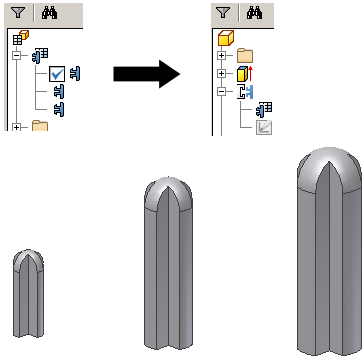
Convert iPart to table-driven iFeature
- Create an iPart.
- Use Extract iFeature to extract the table and the included features for future use. To extract all the features in the part, select the base feature. If the base feature has geometrically dependent features, they are automatically selected. You can remove them in the Extract iFeature dialog box. No changes are necessary in the Extract iFeature dialog box.
- Click Save to create the iFeature file.
Note: There is no link between the original iPart and the iFeatures saved in a part file.
Edit iFeature table
- Open the iFeature file.
- Start the iFeature Author.
- Edit the table.
Use Extract iFeature to create table-driven iFeatures
Create an iFeature that includes all of the parameters you want in the table-driven iFeature.
- On the ribbon, click Manage tab
 Author panel
Author panel  Extract iFeature .
Extract iFeature . - Save the iFeature to the Catalog location.
- Save and close the source part file.
- Open the iFeature (.ide) file.
- On the ribbon, click iFeature tab
 iFeature panel
iFeature panel  iFeature Author Table .
iFeature Author Table . - On all tabs, in the right pane, click in the Name and Prompt boxes to customize Name and placement instructions.
On the Parameters and Geometry tabs, you cannot add or remove the variables defined in the iFeature list.
- On the Properties tab, left pane, click a property, and then click the right arrow to add it to the right pane. Click the top-level property to select all nested properties at once.
To remove a property from the table, click it, and then click the left arrow.
- On the Threads tab, left pane, click thread specifications and then click the right arrow to add to the right pane.
- On the Other tab, click the Name box to enter a custom item and corresponding prompt message.
- In the iFeature table, each selected parameter is a column heading.
- Right-click a numbered cell, and insert a row, delete the selected row, or set as the default row.
- Right-click a column heading, and set as a key value , a custom column, or delete the selected column. If custom, right-click again, and specify the value range.
- In table rows, click in cells, and then enter values to create a unique variation of the iFeature.
- When finished, click OK to convert the iFeature to a table-driven iFeature.
When you use a table-driven iFeature in a model, select the version in the Insert iFeature dialog box.
Note: After you edit and save the table, to discard changes, in the Edit menu, click Undo Update.