Specifies hole and bolt parameters that you can change.
For bolts, you can change the length only.
For holes, you can change type, diameter, designation, and class.
- Access
- Ribbon: Design tab
 Fasten panel
Fasten panel  Bolted Connection
Bolted Connection  . Then click the Design tab. In the area on the right side, specify fasteners. Select the row with hole, and click
. Then click the Design tab. In the area on the right side, specify fasteners. Select the row with hole, and click  .
. For bolts, select bolt and hold the Alt key +
 to open Modify length dialog box.
to open Modify length dialog box.
The dialog box differs depending on whether the selected component is a bolt or a hole.
- Modify Hole
-
- Type
- You have several options to select the type of hole. Depending on the selected option, the hole is adjusted. For example, if you select the Loose option and click OK, you can see that the hole dimensions are changed in the Design tab.
Threaded - Hole Diameter is always driven. It designs the threaded hole type.
- Designation
- For some holes, there are more possible dimensions for the bolt type. Specify the hole more accurately by selecting the appropriate designation.
- Modify Bolt
-
- Custom Length
- Check the box to select the bolt length from the drop-down list. Values in the list depend on the type of the selected bolt.
When you enter a user parameter and return to the Design tab of the Bolted connection Generator, the part item with user dimensions is displayed with a green background.
Double-click the 3D grip to edit the bolt length.
You can also change the length of bolt in the graphics window using the 3D grip. Drag the grip to the appropriate length. The edit field of the part is displayed with a green background in the Design tab.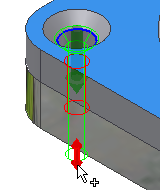
-

- Confirms the input from the component.
-

- Closes the dialog box.