Mirrors sketch geometry across a centerline.
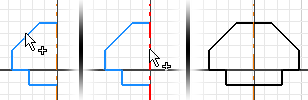
To begin, use commands on the Sketch tab to create the geometry to mirror.
- On the ribbon, click Sketch tab
 Pattern panel
Pattern panel  Mirror .
Mirror . - In the Mirror dialog box, click Select.
- In the graphics area, select the geometry to mirror.
- In the dialog box, click Mirror Line.
- Select the mirror line.
- In the dialog box, Click Apply.
The sketch geometry is mirrored, using the mirror line as its mirror axis. Symmetric constraints are applied between the mirrored geometry. You can delete or edit segments after you mirror them, and the remaining segments are still symmetrical.
Create self symmetric splines
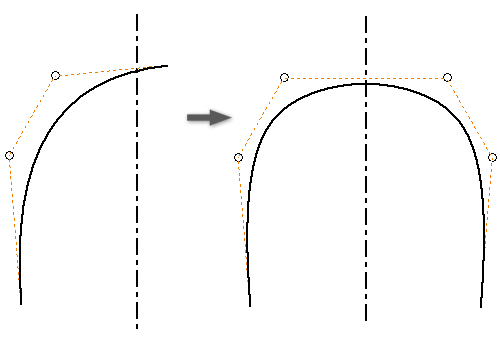
With Self Symmetric selected, the Mirror command creates a single spline that is symmetric about the mirror line. Available only when the geometry you select is a spline, and crosses the mirror line.
- In a 2D sketch, create a spline.
- Create a mirror line that crosses the spline at the point of symmetry.
- On the ribbon, click Sketch tab
 Pattern panel
Pattern panel  Mirror .
Mirror . - In the Mirror dialog box, click Select.
- In the graphics area, select the spline to mirror.
- In the dialog box, click Mirror Line.
- Select the mirror line.
- Select the Self Symmetric option.
- Click Apply.