Use the browsing commands in the Place from Content Center or Content Center Editor dialog box to locate a part or feature family in Content Center.
Set a filter to view only selected standards, manufacturers, or categories. After you switch the filter on, all content not meeting the filter criteria is hidden from the view in the Content Center dialog box.
Use Content Center Favorites to store and access your frequently used categories, families, family members, and features.
Content Center Browser
You can select how Content Center parts are presented in the Content Center browser. Thumbnail view displays a thumbnail image and the Family Name. The list view displays a small thumbnail image and the Family Name. The detail list view displays a table with specified family properties.
You can customize the Detail List view by using the context menu or Customize Selection dialog box. Select family properties to display, change the order of properties, and resize the property columns. The following properties can be displayed in the Detail List view:
- Family Name
- Family Description
- Family Standard
- Family Standard Organization
- Source Library where the family is stored
- Link status for copied families
- Name of the parent family for copied families with link
- Name of library where the parent family is stored
- Family Folder Name
- Date and time when family was last modified
Content Center Favorites
Content Center Favorites store frequently used categories, families, family members, and features.
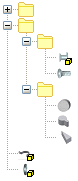
Favorite items are organized in folders and included in a Favorites group. You can create new Favorites groups, and define the folder structure within the group.
- Folders
- Part and feature families
- Members of part families (parts)
When you install Autodesk Inventor, the default Favorites group, Content Center, is available in your Favorites panel. The Content Center group includes by default a list of all components available in your Content Center library. Components are organized in folders which correspond to Content Center categories. You can customize the Content Center group.
If appropriate, you can create a Favorites group. Then you can copy items from the Content Center group, or add items from the Content Center dialog box.