Use the Dimension command to add only the dimensions you need, then use the Automatic Dimensions and Constraints command to calculate all other sketch dimensions and constraints.
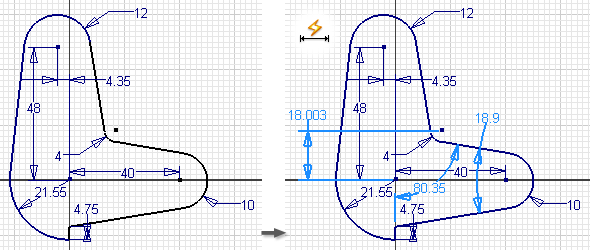
- On the ribbon, click Sketch tab
 Constrain panel
Constrain panel  Automatic Dimensions and Constraints
Automatic Dimensions and Constraints  .
. The Auto Dimension dialog box shows the number of dimensions and constraints required to fully constrain the sketch.
- Accept the default settings to add both Dimensions and Constraints or clear a check mark to prevent application of the associated items.
- Click Curves, then individually or multi-select geometry.
If you prefer, click and hold the left mouse button, then drag to enclose desired geometry in a selection window, then click to select.
- Click Apply to add dimensions and constraints to selected geometry.
To automatically dimension and constrain the entire sketch, click Apply with no geometry selected.
- If desired, click Remove to delete the automatically added dimensions and constraints from the sketch geometry. The Dimensions and Constraints check boxes must be selected for the Remove command to delete the dimensions and constraints, respectively.
- When finished, click Done.
 Show Me how to use Automatic Dimensions and Constraints
Show Me how to use Automatic Dimensions and Constraints