Create an orientation, name it, and then reorient a sheet metal flat pattern.

You can reorient a flat pattern using any straight feature edge, virtual line between two vertices, or line of tangency.
Reorient default flat pattern
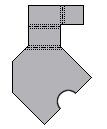
- With a sheet metal part open, on the ribbon, click Sheet Metal tab
 Flat Pattern panel
Flat Pattern panel  Create Flat Pattern.
Create Flat Pattern. - With the flat pattern active, in the browser, right-click the node for the Flat Pattern, and then click Edit Flat Pattern Definition.
- Click either Align Horizontal, or Align Vertical. Tip: On the alignment indicator, the red arrow indicates the horizontal (X-axis), and the green arrow indicates the vertical (Y-axis). With Align Horizontal selected, the red arrow in the display is longer. With Align Vertical selected the green arrow is longer. These arrows are usefule when you select alternate alignments and flip directions.
- In the graphics are, select a straight edge, or two points on the flat pattern.
- If necessary, click Flip.
- Click Save, and then click OK.
The default flat pattern reorients relative to the edge or line that is aligned either horizontally or vertically. 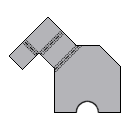
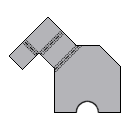
Add a named flat pattern orientation
- On the ribbon, click Sheet Metal tab
 Flat Pattern panel
Flat Pattern panel  Create Flat Pattern.
Create Flat Pattern. - With the flat pattern active, in the browser, right-click the node for the Flat Pattern, and then click Edit Flat Pattern Definition.
- In the Orientations table, Right-click Default (or another named orientation), and then click New.
- In the Orientation Name dialog box, enter a name, and then click OK.
- Click either Align Horizontal or Align Vertical. On the flat pattern, select a straight edge or two points.
- If necessary, click Flip.
- Click Save.
- On the Active Flat Pattern Orientation drop-down list, select the new orientation.
- Click Apply, and then Click OK.
Delete or rename flat pattern orientation
- On the ribbon, click Sheet Metal tab
 Flat Pattern panel
Flat Pattern panel  Create Flat Pattern.
Create Flat Pattern. - With the flat pattern active, in the browser, right-click the node for the Flat Pattern, and then click Edit Flat Pattern Definition.
- In the Orientations table, right-click an orientation, and click Delete or click Rename, and then click Save.
- Click OK.