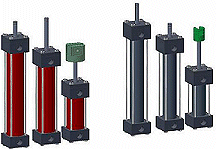
Many iAssemblies require only a few size variables and a few components that can be interchanged. This example has several bore sizes, fitting variations, and shaft lengths.
Create iParts of the various components to establish size variations in iPart tables.
In the iAssembly Author table, add components to the table, creating a column for each. For each component variation, add a row to the table and specify size variations of the configurable components. Each row is a member in the iAssembly factory.
An iAssembly is a configuration, a model with a few or many variations called members. Each member has a set of unique identifiers such as diameter or length. It has different components, such as a power train for a vehicle with several different engine sizes.
You can manage iAssemblies from a table. In an assembly, you can replace one member with another member from the same factory by selecting a different row in the table. The bill of materials and parts list automatically update when members are edited.
Any components that you select in an iAssembly table highlight in the graphics area, even if they are suppressed or set to invisible. If you select a column or a cell, the owning component highlights in the graphics area, if possible. Switching tabs in the dialog box clears any selections.
Can I edit an iAssembly to update the factory table?
You can auto-capture edits using regular modeling commands and apply them to the active member. The edits update the member row in the iAssembly table. When you open an iAssembly factory, set the editing scope to Member (the active member). Any configurable changes made to the model edit a cell in the table column. If the item has not been previously configured, add a column.
Other editing methods include:
- Right-click a placed member in an assembly and select Open. In the factory, which opens in a new window, you can edit table values. When you finish, the member placed in the assembly updates to reflect changes in the table.
- You can create a row when placing a member, which modifies the factory.
If I delete a table row, what happens to a member?
If a member row is deleted or renamed in the factory table, the assembly in which the member was placed has an outdated reference. You can:
- Replace the orphan component with a new member. The operation is like Replace Component.
- Break the link so the member is separated from the factory and becomes an independent file.
- Delete the member.
- Suppress the member.
Can members be adaptive and flexible?
Adaptivity indicates that a change in a parent assembly affects an adaptive component. Because edits to an iAssembly member update the factory table, adaptivity is not allowed for a member.
Members of an iAssembly can be flexible, however. Multiple instances of the same member and different members of the same assembly can all be components of the same parent assembly.
Child components of an iAssembly can be adaptive and flexible. If adaptive, they only update relative to changes in the parent.
When editing the iAssembly factory, only one member is active at a time. Components that can be adaptive to a different member, cannot update until the member is made active.
How do I document iAssemblies?
When documenting an iAssembly, you often need a drawing for each member. The members have the same annotations and tables, with only some values differing.
- Parts lists
- Because each member can contain several different components, exclusion status, or be patterned, the part list is different for each member. You can show specific members in the parts list and compare members to one another.
- Bill of materials
- Use the bill of materials view specifically for iAssemblies to manage its top-level bill of materials. It gives you an aggregate view of the top items of the iAssembly. Standard bill of materials views, structured and parts only, are not available for iAssemblies.
- Tables
- You can create custom tables to show selected data. You can import data from .xls or .csv files or create an empty table to populate as needed.
You can create a configuration table associated to a drawing view. By default, all members of the factory are included in the configuration table, but can be hidden when you edit the table. Column headers are as specified in the factory, and you can add or remove columns as needed.
How do iAssemblies and positional representations differ?
Positional Representations and iAssemblies are both able to change relationship values, relationship suppression status, and component placements.
Positional representations are kinematic studies, meant to express the same design in various stages of kinematic motion. Examples are an open or closed door, or an engine in different rotations. An iAssembly captures differences in the rest state of the design. Differences can include different components, materials, and sizes that require a new part number.
You can use positional representations and iAssemblies together. Consider a shock absorber, for example. Use iAssemblies to specify characteristics like the overall size. In this case, it can be required to adjust an iMate for the new size of components. Use positional representations to show the shock absorber in various extensions.
Publish DWF data
Publishing from an iAssembly factory produces a DWF file containing an iAssembly table. Activate the desired iAssembly table in the browser and then click ![]()
 Export
Export Export to DWF or
Export to DWF or ![]()
 Save As
Save As Save Copy As. Specify the DWF file type and the appropriate options.
Save Copy As. Specify the DWF file type and the appropriate options.
Which values can I configure in iAssembly members?
- Component Exclude
- Replace component by table (nesting)
- Grounded or ungrounded status
- Adaptive or flexible status
- Relationship values
- Relationship exclude
- iMate value, exclude, name, sequence number, and match list
- Parameter value (including assembly feature parameters)
- iProperty values
- Assembly feature exclude
- Exclude design view representations, positional representations, and level of detail representations
- BOM structure (default or reference)
- BOM quantity
- Part number