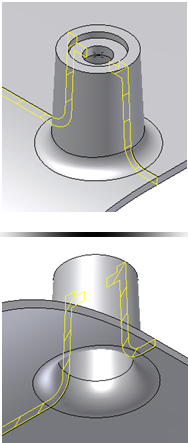In this example, we achieve a constant thickness wall at the intersection between a feature and the part. A constant thickness wall is often a requirement of molded plastic products.
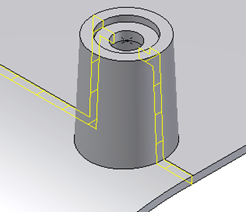
- On the ribbon, click 3D Model tab
 Show Panel icon
Show Panel icon  . Select Plastic Part panel to display the Plastic Part panel, and then select Rule Fillet
. Select Plastic Part panel to display the Plastic Part panel, and then select Rule Fillet  .
. - Set the Source to Feature and select the Boss. Set the Rule to Against Part. Clear the All Rounds option. Enter a suitable fillet for the outside of the part.
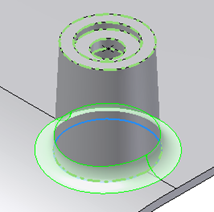
- “Click to add” another rule. Set the Source to Feature and select the same Boss. Set the Rule to Against Part. This time clear the All Fillets option. Enter a radius which is equal to the one entered in the previous rule augmented by the part thickness.
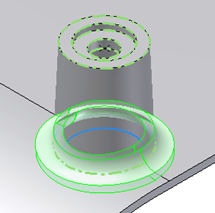
- Click OK. The Rule fillet is finished and the part has a constant thickness at the intersection Boss-part body.