Add a flange to a sheet metal face using multiple edges.
- On the ribbon, click Sheet Metal tab
 Create panel
Create panel  Flange
Flange  .
. - The Edge Select Mode is active. Select multiple edges to receive flanges using the values you enter.
The flanges preview along the edges selected using default parameters. Flanges that share a common corner automatically show a full or partial miter.
Note: If adjacent flanges do not preview with miter corners, verify that Apply Auto-mitering is selected on the Flange dialog box, Corner tab. - Modify any of the flange parameters. These parameters apply to each flange you create.
- Click OK, or click Apply to add more flanges.
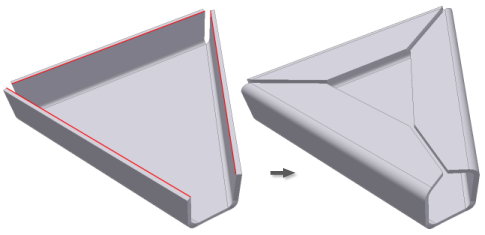
Note: Flanges that are not coplanar also auto-miter.
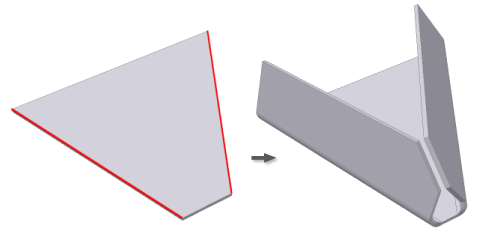
Note: Flange miters are created when the selected edges are both coplanar and nonparallel.
- If the flange extents are close enough (depending upon the miter-gap), a full corner is created.
- If the flanges intersect, a partial miter is created.
- If the edges meet at common bend so that all three bends face inwards, a three-corner bend is created.