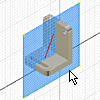
Work features are abstract construction geometry used when geometry is insufficient for creating and positioning new features. To fix position and shape, constrain features to work features.
On the ribbon, use the 3D Model tab  Work Features panel
Work Features panel  Plane command to define a
work plane
using feature
vertices
,
edges
,
faces
, or other work features. Except in an assembly, you can create
in-line
work planes when a work feature command requires you to select a plane. In an assembly, you can create a work plane between two parallel faces.
Plane command to define a
work plane
using feature
vertices
,
edges
,
faces
, or other work features. Except in an assembly, you can create
in-line
work planes when a work feature command requires you to select a plane. In an assembly, you can create a work plane between two parallel faces.
Use work planes when creating axes, sketch planes, or termination planes, or to position cross-sectional views or cutting planes.
Use a work plane when:
- A part face is not available as a sketch plane for sketching new features.
- An intermediate position is required to define other work planes (for example, at an angle to a face at an offset distance).
Place work planes at the center of cylindrical shapes and use them to anchor parametric dimensions between cylindrical features.
When creating 3D features, place a work point at the intersection of work axes and work planes. You select the work points to specify the path of the sweep.
Work planes can be placed at any orientation in space, offset from existing faces, or rotated around an axis or edge. A work plane can be used as a sketch plane and dimensioned or constrained to other features or components. In an assembly, you can create a work plane between two planar faces on separate components.
Each work plane has its own internal coordinate system. The order in which geometry is selected determines the origin and positive directions of the coordinate system axes.
In a part, a work plane can be created in-line while you are using another work feature command. The Work Plane command terminates as soon as the work plane is created.
In an assembly , use the Plane command on the 3D Model tab to define work planes that reside in the assembly, not in a part model. You can create a work plane mid-way between planar faces of separate components, or on a single part while editing the part. Midpoints are not selectable in an assembly.
- On geometry (on three points, for example)
- Normal to geometry
- Parallel to geometry
- At an angle to geometry (on a plane and an axis)
A drop-down menu on the Plane command lists each of the possible combinations available for creating a work plane.