Use Direct Edit to make changes within solid models that were imported and have no history as well as inventor native solids. Parameter values are created when you add a direct edit and you can edit the values in the Parameter dialog box. You can also continue making changes using the Direct Edit operation and the parameter values will update correspondingly.
Direct Edit mini toolbar
Use the 4 edit operations (Move, Size, Rotate, and Delete) to modify the model.
Access
Ribbon:
3d Model tab
 Modify panel
Modify panel
 Direct Edit
Direct Edit

- Move
- Activates the triad manipulator for Move operations. Move relocates the selection and extends adjacent geometry .
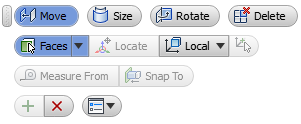
- Faces/Solids Enables one or more faces or solids for selection.
- Locate Triad Relocates the triad to new location. Use Locate Triad when you need to do something specific, for example to move a collection of holes from one specific location to another specific location.
-
Local and World Space
Controls the orientation of the manipulator.
- Local Orients the triad relative to the selected objects.
- World Orients the triad with the model origin.
- Alignment Available when the Local option is active. Allows you to align the triad to various existing geometry types.
- Measure From Allows you to specify a start point in order to create accurate edits.
- Snap To Allows you to align to existing objects for more accuracy. Dragging the handles disables Snap To.
- Size
- Activates the manipulator for Size operations. For example, use Size to change size of holes, slots, extrusions, etc.
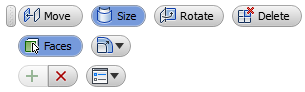
- Faces Enables one or more faces for selection.
- Locate Relocates the triad to new location.
-
Modifiers
- Offset Offsets the selected faces at a given distance from the selection.
- Diameter Changes the size of cylindrical faces. Different sized cylindrical features are changed to the same diameter.
- Radius Changes the size of radial faces. Different sized radial features are changed to the same radius.
Note: The active modifier controls the faces filtered from the selection set.
- Rotate
- Activates the triad manipulator for Rotate operations.
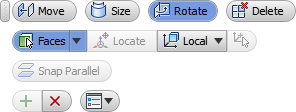
- Faces Enables one or more faces or solids for selection.
- Locate Triad Relocates the triad to a new location.
-
Local and World
Controls the orientation of the triad.
- Local Orients the triad relative to the selected objects.
- World Orients the triad with the model origin.
- Alignment Available when the Local option is active. Allows you to align the triad to various existing geometry types.
- Snap Parallel Allows you to reference existing geometry with angles for more accuracy. Dragging disables Snap Parallel.
- Delete
- Deletes the selected face(s).
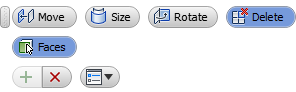
- Faces Enables one or more faces for selection.