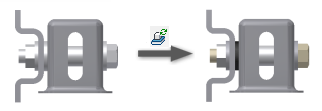
The Refresh Standard Components command refreshes standard Content Center parts in an assembly.
The refreshing process consists of two steps:
- Assembly analysis: Content Center standard parts placed in the assembly and saved in the Content Center Files location are compared with families in configured Content Center libraries. If a standard part differs from the corresponding family member in the library, it is marked as out-of-date in the Refresh list.
- Refresh: You select standard parts to refresh. Then you run the refresh process. The list of standard parts is updated while the refreshing process is running. After the refresh finishes, you can review the results in a LOG file.
A standard part placed in the assembly becomes out-of-date when the family member in the library is different from the existing standard part. The following reasons can cause the difference:
- You placed the standard part from a standard Content Center library and a new version of the standard library is configured. The family member that corresponds to the placed standard part is changed in the new standard library.
- You placed the standard part from a user library and the corresponding family member was edited in the user library.
- You placed the standard part from a user library, and used the Update Tool to migrate and synchronize the library. The Update Tool changed a family member that corresponds to the placed standard part.
- You placed the standard part from a user library and the corresponding family member or the user library is no more available. If the family member was copied from a currently available library, the part is marked as More Current in the Standard Component Refresh dialog box. It can be refreshed by using the parent family. If no parent family is available, the part is marked as Not Available.
Edits making a standard part out of date
If an edit changes the corresponding family member part file, a standard part becomes out-of date . The following edits result in change of the member part file:
- Changes in family table that are mapped to family template parameters or iProperties (include changes in values, column expressions, and mapping).
- Changes in family properties that are mapped to family template parameters or iProperties (include changes in values, family template, and mapping).
- Replacing the family template.
The member part file does not change, if:
- Family Name changes but is not mapped to Family Display Name.
- Family thumbnail image changes.
- Mapping for category parameters changes.
- Family is copied to a user library by the Copy To command.
- Family is migrated but not synchronized in the Update Tool.
- You edit family columns that are not mapped to a template parameter or iProperty. In addition, the edited data are not used in any column expression that is mapped to a template parameter or iProperty.
Automatic refresh of standard parts during placement
When you place a family member in the assembly, Content Center verifies that the corresponding part file exists in the Content Center Files folder. The part file exists if the family member was already placed in an assembly or opened from Content Center. If the part file is not found, a new part file is created. If the part file exists, it is compared with the family data in the Content Center library. If a difference is found between the part file and the family member in the library, the next step depends on the setting of the Refresh Out-of-Date Standard Parts during Placement option:
- If the option is selected, the original part file is replaced with a new part file corresponding to the family data from the library. In case the same family member is placed in other assemblies, the new part automatically replaces the original part in these assemblies.
- If the option is not selected, a standard part from the Content Center Files folder is placed in the assembly. The standard part is not synchronized with the Content Center family. Use the Refresh Standard Components command to refresh the standard part..