Refold one or more sheet metal rolls relative to a temporary plane displayed at either end of the rolled material.
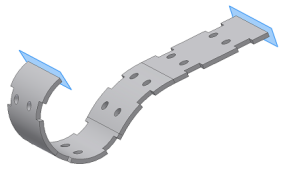
Use this procedure on a sheet metal model that has no flat faces, and at least one rolled feature in the unfolded state.
Note: You cannot refold unconsumed sketches that are created on unfolded rolled features.
Context menu selection method
- In the browser, right-click the unfold feature to reroll, and click Refold Feature
 .
.
The selected Unfold feature is automatically rerolled (using the originally selected stationary reference). The new Refold feature displays above the End of Folded marker.
Automatic Selection Options method
- On the ribbon, click Sheet Metal tab
 Modify panel
Modify panel  Refold
Refold  .
. - In the browser, click the unfold feature to reroll. The originally selected stationary reference and rolls are automatically selected. Note: Does not automatically select bends or rolls added while the End of Folded marker was rolled above the selected Unfold feature.
- Optionally, click additional individual bends or rolls to refold.
- Click OK.
General method
- On the ribbon, click Sheet Metal tab
 Modify panel
Modify panel  Refold
Refold  .
. - Click one of the temporary planes displayed at either end to use as the refold reference.
- Click individual highlighted rolls to refold. To select all the geometry highlighted, click Add All Bends, and then use CTRL+click to remove bends or rolls from the selection.
- Preview the refolded state, and add or delete rolls as necessary.
- Click OK.
A Refold feature is added to your sheet metal part browser.