Use Boundary Patch to create a planar or 3D surface from a closed boundary of edges. Apply conditions of tangent (G1) or contact (G0) to each edge, and preview the results before creating the patch. Once the first closed loop is selected, you can begin selections for a second loop.
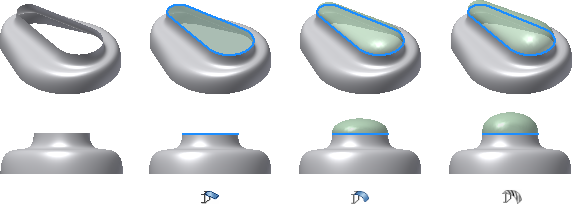
Selections in an edge chain must be tangent continuous. To undo the last selection in an edge chain, right-click, and then select Undo Last Selection from the context menu. Repeat when necessary to remove additional edges. To remove an item from the list, select it and press Delete.
Note: Use primarily for imported surface data. For best results, avoid using boundary patch to create other features, such as sculpt, shell, and thicken/offset.
Create boundary patch from chain of edges
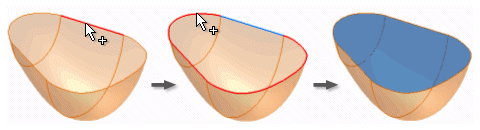
- On the ribbon, click Construction tab
 Surface panel
Surface panel  Boundary Patch .
Boundary Patch . - Select a chain of tangent continuous edges which define a closed loop.
- Click the arrow under Condition to select a boundary condition for each edge or set of selected edges. Edges are G0 by default. Note: Because continuous edges must have the same edge condition, all selected surface edges that are tangent or continuous with the previous edge are merged and listed as a single edge.
- Optionally, select another closed loop.
- Click OK to create the boundary patch feature.
Note: Region selection is limited to planar patches. For nonplanar regions, select the first loop, use Select Other to cycle through selectable geometry, and then click to select.