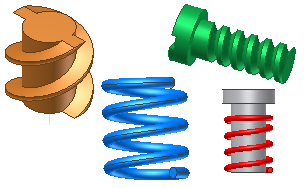
Click 3D Sketch tab  Create Panel
Create Panel  Helical Curve to create a helix-based feature. Use this feature to create coil springs and threads. Use the Helical Curve command to create a helical curve that can be joined with additional sketch entities and serve as a complex sweep path.
Helical Curve to create a helix-based feature. Use this feature to create coil springs and threads. Use the Helical Curve command to create a helical curve that can be joined with additional sketch entities and serve as a complex sweep path.
 Create Panel
Create Panel  Helical Curve to create a helix-based feature. Use this feature to create coil springs and threads. Use the Helical Curve command to create a helical curve that can be joined with additional sketch entities and serve as a complex sweep path.
Helical Curve to create a helix-based feature. Use this feature to create coil springs and threads. Use the Helical Curve command to create a helical curve that can be joined with additional sketch entities and serve as a complex sweep path. Note: Helical Curve is like the Coil feature command. The Coil command requires a closed 2D sketch profile and an axis to create a feature. Helical curve creates a 3D sketch. Use a helical curve with a 2D sketch profile and the Sweep command to create a feature.
Create a Pitch and Revolution Helical Curve
- On the ribbon, click 3D Model tab
 Sketch panel
Sketch panel  Create 3D Sketch .
Create 3D Sketch . - On the ribbon, click 3D Sketch tab
 Create Panel
Create Panel  Helical Curve .
Helical Curve . - Select Pitch and Revolution creation type.
- Enter parameters for Diameter, Pitch, Revolution, and Taper.
- Click in the graphics window to specify the start point.
- Click in the graphics window to specify the endpoint.
Create a Revolution and Height or Pitch and Height Helical Curve
- On the ribbon, click 3D Model tab
 Sketch panel
Sketch panel  Create 3D Sketch .
Create 3D Sketch . - On the ribbon, click 3D Sketch tab
 Create Panel
Create Panel  Helical Curve .
Helical Curve . - Select Revolution and Height or Pitch and Height creation type.
- Enter parameters for Diameter, Pitch, Revolution, and Taper.
- Click in the graphics window to specify the start point.
- Click in the graphics window to specify the endpoint.