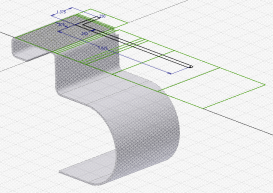Cut across a bend in a sheet metal part.
- On the ribbon, click Sheet Metal tab
 Modify panel
Modify panel  Cut
Cut  .
. If there is only one profile in the sketch, it is automatically highlighted.
- If there are multiple profiles, click Profile and then select the profile for the cut.
- Select Cut Across Bend.
- Accept the Thickness parameter as the cut depth for through cuts. You can specify a partial depth cut as a percentage of the Thickness parameter or enter a precise depth value.
- Click OK. Note: In the following illustration, the sketch is set to visible on both examples. The example on the left shows a simple cut across multiple bends with the distance value set equal to the Thickness parameter. The example on the right shows the same cut with the distance set to Thickness/2.
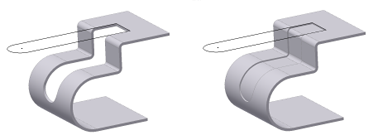
 Show Me how to create a cut across a bend
Show Me how to create a cut across a bend
Tips for creating sketch for cut feature
When creating a profile sketch to use for a cut feature that cuts across bends, it is useful to have unfolded geometry projected in your sketch. First you select a planar face to start your sketch. Then use Project Flat Pattern (located with the Project Geometry and Project Cut Edges commands) to select faces next to your originally selected sketch face. This command projects the flattened face along with bend lines, which you can use to dimension your sketch. Finally, use the sketch Slice Graphics option to remove folded model geometry from the plane of your sketch.