Use Remove Details, Fill Voids, and Define Envelopes to simplify a part.
Remove Details
Use Remove Details to remove recognized fillets, chamfers or custom-selected faces.
You must have one or more solid bodies in the file to use the tool.
- In a part (.ipt) file: On the ribbon, click 3d Model tab
 Simplify panel
Simplify panel  Remove Details
Remove Details 
- Specify the geometric recognition options. By default, both fillet and chamfer are selected.
- Select faces to be removed from the model. The selected face visibility is temporarily shaded. Note: The Auto Select feature selects fillets and chamfers automatically.
- Click the plus sign to apply the change and continue removing details.
- Click
 to finish.
to finish.
Fill Voids
Use Fill Voids to remove any internal spaces of the geometry.
- In a part (.ipt) file: On the ribbon, click 3d Model tab
 Simplify panel
Simplify panel  Fill Voids
Fill Voids 
- Select components that will be filled in the model. The selected edge or face visibility is temporarily dashed to represent those items will be filled. Note: The Auto Select command displays edges and faces that will be filled automatically.
- Click
 to apply and continue.
to apply and continue. - Click
 to finish.
to finish.
Define Envelopes
Use Define Envelopes to remove geometric complexity from the exterior shell of the included parts.
- In a part (.ipt) file: On the ribbon, click 3d Model tab
 Simplify panel
Simplify panel  Define Envelopes
Define Envelopes 
- Using the in-canvas mini-toolbar, specify how to create the envelope:
 Select the Simple Shape - choose from Bounding Box or Bounding Cylinder.
Select the Simple Shape - choose from Bounding Box or Bounding Cylinder. -
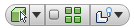
- Select Component Priority allows you to select either assemblies or parts
- Select Part Priority restricts selection to single part component.
- Select Parent Priority restricts selection to single Parent component. Click the drop-down arrow to make a selection. Note: Select Parents is available from the context menu after you make a parent selection for the first time. Right-click on the corresponding node in the browser, select Select Parents. Click the drop down arrow, and make a selection.
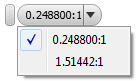
- Use the Select All Occurrences option to select all component occurrences at one time.
- Choose between the Show/Hide Original options.
Set the selection priority to Select Components, Select Parts, or Select Parents.
- In the display, select the part or assembly you want to replace.
 If needed, change the material that is applied to the selected piece of geometry.
If needed, change the material that is applied to the selected piece of geometry. - Use the simplified shape handles to modify the size of the simplified object.
- Click
 to apply the change and continue defining envelopes.
to apply the change and continue defining envelopes. - Click
 to complete the envelope definition task.
to complete the envelope definition task.
The simplified envelopes populate the browser. If you want to redefine an envelope, delete it (context menu or delete key) and define a new envelope.