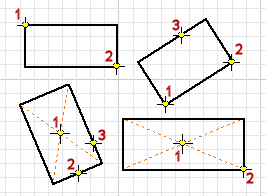
Use four Rectangle commands on the Sketch tab to create rectangles. Each rectangle side is a line segment
First create or edit a sketch to enter the sketch environment.
Create rectangle by diagonal corners (two points)
- On the ribbon Sketch tab
 Create Panel, click Two Point Rectangle
Create Panel, click Two Point Rectangle  .
. - Click in the graphics window to set the first corner point.
- Move the cursor diagonally and click to set the second point.
- To end, press Esc or click another command.
Create rectangle by specifying length and width (three points)
- On the ribbon Sketch tab
 Create Panel, click Three Point Rectangle
Create Panel, click Three Point Rectangle  .
. - Click in the graphics window to set the first corner point.
- Move the cursor and click to set the length and direction of the first side.
- Move the cursor and click to set the length of the adjacent side.
- To end, press Esc or click another command.
Create rectangle by specifying center and corner (two point center)
- On the ribbon Sketch tab
 Create Panel, click Two Point Center Rectangle
Create Panel, click Two Point Center Rectangle  .
. - Click in the graphics window to set the center point of the rectangle.
- Move the cursor and click to specify the size of the rectangle sides.
- To end, press Esc or click another command.
 Show Me how to draw a center-corner rectangle
Show Me how to draw a center-corner rectangle
Create rectangle by specifying center, length, and width (three point center)
- On the ribbon Sketch tab
 Create Panel, click Three Point Center Rectangle
Create Panel, click Three Point Center Rectangle  .
. - Click in the graphics window to set the center point of the rectangle.
- Move the cursor and click to set the length and direction of the first side.
- Move the cursor and click to set the length of the adjacent side.
- To end, press Esc or click another command.
 Show Me how to draw a center-side center-corner rectangle
Show Me how to draw a center-side center-corner rectangle