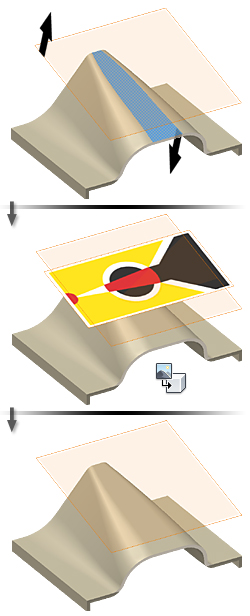Decals on model faces represent labels, brand-name art, logos, and warranty seals.
You insert an image in a sketch, position it using constraints and dimensions, and then apply it as a decal.
Create a thin part (such as a surface), and then add an image to a part sketch to represent the decal. If you prefer, place a decal on a part face.
Size and position of images in decals
You insert an image in a sketch, position it using constraints and dimensions, and then apply it as a decal. You use the Decal command on the 3D Model tab to select the image as the decal.
After you place an image on the sketch plane:
- Click in the center of the image and drag to move it.
- Click a corner of the image and drag to resize it. The image maintains its original aspect ration (relationship of length to width).
- Click an edge to pivot the image.
Use constraints and dimensions to fix the decal position and align it to other geometry.
Decals that conform to face shape
On the Decal dialog box, you can select the Wrap to Face checkbox when applying a decal on planar faces, cylinders, and conical faces. The decal conforms to the face shape without distortion or projection.
The following image shows decal placement with Wrap To Face and Chain Faces selected.
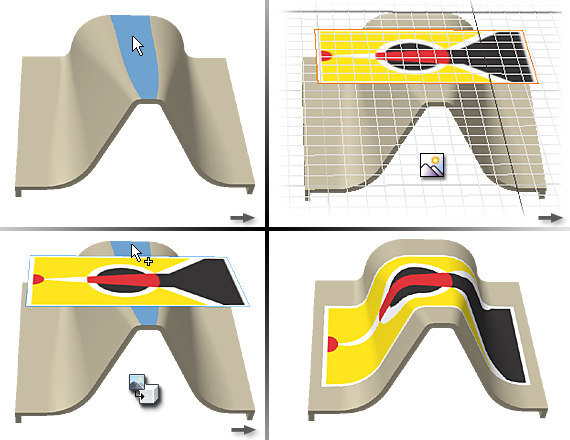
The following image shows decal placement on a cone, with Wrap To Face and Chain Faces selected.
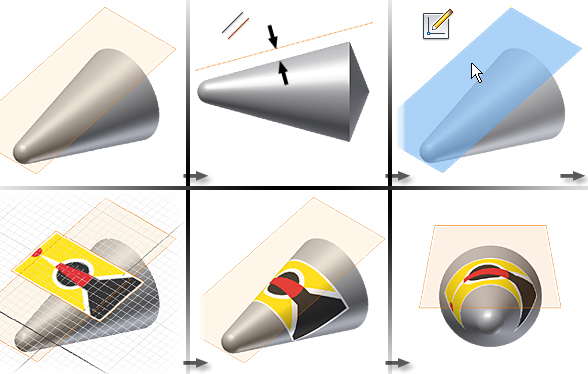
The following image shows decal spanning spline, straight, and arc surfaces with Chain Faces selected.
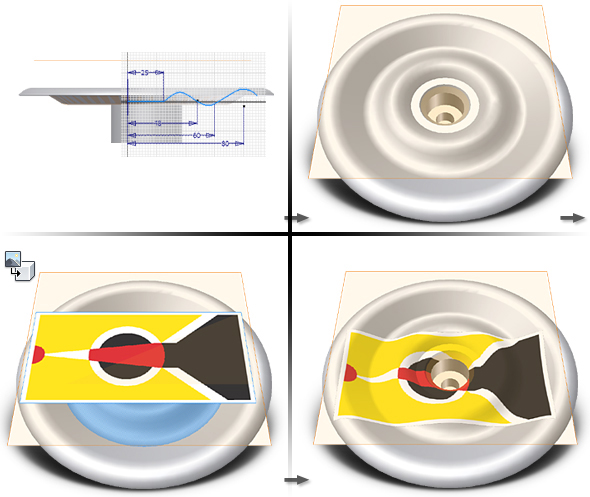
Tips for creating decals that conform to face shape:
- The sketch plane with the decal image must be tangential or parallel to the face that receives the decal.
- The normal direction for both the sketch plane and the destination face (for the decal) must point in the same direction. Note: If the decal is not visible, the normal direction of the sketch plane is likely different from the face. If the sketch plane with the decal image is a work plane, edit the sketch. Then right-click the work plane and select Flip Normal to reorient the normal direction.
- The face that receives the decal must be equal to or larger than the decal. If smaller, the decal image is cut off.
The following image shows the result of unrealistic decal placement.

To apply the decal to adjacent faces, select Chain Faces. Avoid positioning the decal image so that it overlaps a corner. The decal is cut off at the edge because it cannot smoothly wrap to both faces.
Decals applied without using Wrap to Face
Clear the Wrap to Face checkbox to apply a decal on cylindrical, toroidal, and other nonplanar faces. The projection is normal to the sketch plane.
The following image shows decal placement with Wrap To Face and Chain Faces not selected.
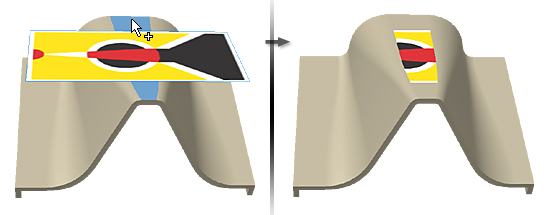
The following image shows decal placement on a cone, with Wrap To Face and Chain Faces not selected.
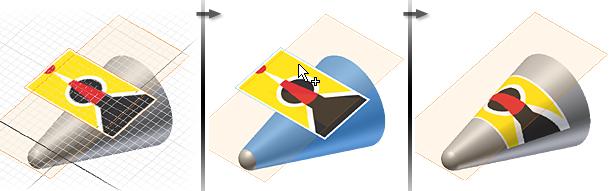
When you clear the Wrap to Face checkbox, the selected faces do not have to be tangent to one another. Their position can be at any angle except normal. An example is a decal applied to a Frisbee face. The face is a cross-section of splines and arcs revolved into a disc shape.
You can apply the decal:
- Across a boss or pocket. The decal does not pour into the pocket.
- On faces that are not perpendicular. The decal stops when it encounters a perpendicular face.
- On faces where the image is not distorted. For example, avoid sharp changes in angle; the image is projected when the selected face angles.
To apply the decal to adjacent faces, select the Chain Faces checkbox. Avoid positioning the decal image so that it overlaps a corner. The decal is cut off at the edge because it cannot smoothly wrap to both faces.
The following image shows sketch plane normal direction and projection plane normal direction in agreement.
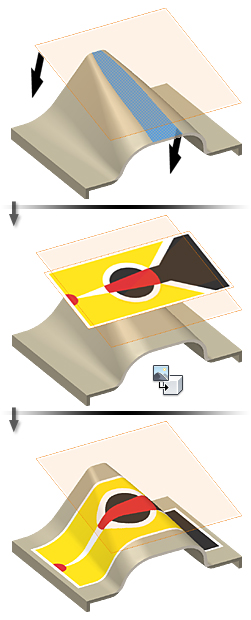
The following image shows sketch plane normal direction and projection plane normal direction not in agreement.