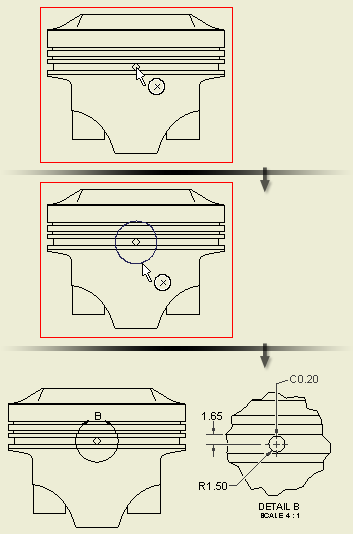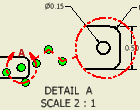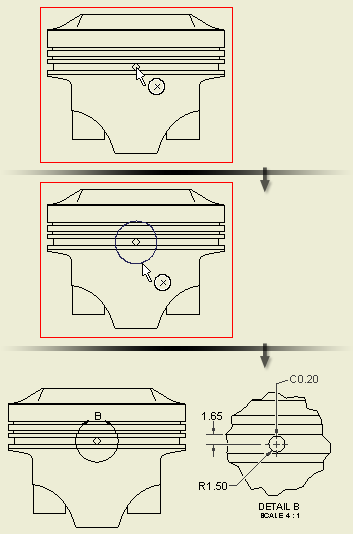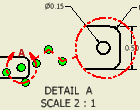|
|
- On the ribbon, click Place Views tab
 Create panel Create panel  Detail . Detail .
- Click to select an existing view as the parent view.
- In the Detail View dialog box, set the view identifier, scale, and visibility of the view label. If needed, click Edit View Label and edit the detail view label in the Format Text dialog box.
- Set the display style, and fence shape for the detail view.
- Set the Cutout Shape. If you select the Smooth cutout shape, you can choose to display full boundary for the detail view, and to add a connection line between the detail view and the detail boundary in the parent view.
- In the graphics window, click to indicate the center of the appropriate detail, move the cursor, and then click to indicate the outer boundary of the detail.
- Move the preview to the appropriate location, and then click to place the view. The detail view is proportional to the fence size.
Tips:
|