The Autodesk® ViewCube® is a persistent, clickable and draggable interface that you use to adjust the viewpoint of the model. 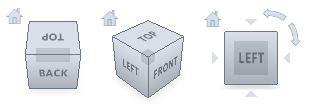
An optional compass displays below the ViewCube, and indicates which direction is defined as North for the model.
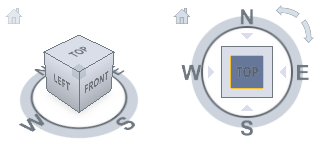
Overview of ViewCube
The ViewCube displays in one of the upper corners of the window in an inactive state. It becomes active when you position the cursor on top of it.
As view changes occur, the ViewCube repositions to provide visual feedback about the current viewpoint of the model.
To control the view of the model, you can:
- Drag or click the ViewCube.
- Switch to one of the available preset views.
- Roll the current view.
- Change to the Home view.
When you click the ViewCube or the compass to reorient a model, the model pivots around a point that displays at the center of the object that you last selected before you used the ViewCube.
Control the Appearance of ViewCube
The ViewCube displays in either the inactive or active state. When inactive, it appears partially transparent by default so that it does not obscure the view of the model. When active, it is opaque and can obscure the view of the objects in the current view of the model.
You can control the inactive opacity level of the ViewCube, and the:
- Size
- Position
- Default orientation
- Compass display
View Projection Mode
The ViewCube supports two different view projections: perspective and orthographic.
Perspective projected views are calculated based on the distance from a theoretical camera and target point. The shorter the distance between the camera and the target point, the more distorted the perspective effect appears. Greater distances produce less distorted effects on the model.
Orthographic projected views display all the points of a model projected parallel to the screen.
This illustration shows the same model viewed from the same viewing direction, but with different view projections.
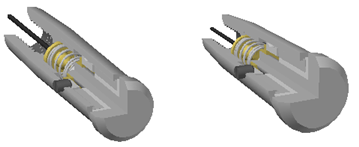
Perspective with Ortho Faces When the view for a model changes, the view updates using the last projection mode, unless the current projection mode set for the ViewCube is Perspective with Ortho Faces. The Perspective with Ortho Faces mode forces all views to display in perspective projection, unless the model is being viewed from one of the face views: top, bottom, front, back, left, or right.
ViewCube Menu
Use the ViewCube context menu to restore and define the Home view of a model, switch between view projection modes, and change the interactive behavior and appearance of the ViewCube.
Lock to Current Selection
On the ViewCube menu, use Lock to Current Selection to lock the ViewCube to one or a set of selected objects. This action defines the center of the current view and the distance from center for the view based on the selected objects. Lock to Current Selection is enabled until you clear the selection on the ViewCube menu, or click the Lock to Current Selection button (next to the Home view button).
Selecting and deselecting objects after you enable Lock to Current Selection does not affect the center or distance from the center of the view when a view orientation change occurs with the ViewCube. Zooming to the extents of a model does not occur when Lock to Current Selection is enabled, even if the ViewCube is set to zoom to extents after each view orientation change.