Click  to access tools to create, open and save a document.
to access tools to create, open and save a document.
Access Common Commands
Access common commands to start a document from the application menu.
Click the application button to quickly perform the following:
- Create documents
- Open documents
- Save documents
- Save a document as another name
- Access the Vault
- Sign in/out Autodesk site
- Manage online mobile documents
- Close the active document, or all open documents
- Display the Welcome screen
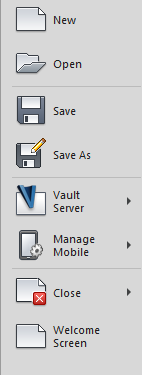
Recent Documents
View the most recently used files with the Recent Documents list. Files display in the Recent Documents list with the most recently used file at the top by default.
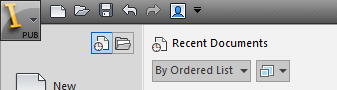
Use the By Ordered list drop-down menu at the top of the Recent Documents list to sort or group files by any of the following:
- Ordered list -- The documents are listed according to the order in which you opened the document. The most recently opened document is at the top of the file list.
- Access Date -- The documents are listed by the date you open the document. The recent documents are divided into different groups labeled by date.
- File Size -- The documents are listed by their sizes. The document with the biggest size is at the top of the list.
- File type
You can keep a document always listed on the application menu by turning on the push pin button to the right, regardless of the document numbers on the menu.
Open Documents
View only files that are currently open with the Open Documents list. Files display in the Open Documents list with the most recently opened file at the top. To make a file current, click the file in the list.
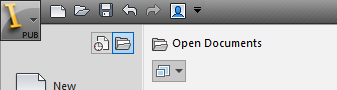
Preview Documents
View a thumbnail of files in the Recent Documents and Open Documents lists.
When you hover over a file in either of the lists, a preview of the file is displayed along with the following information:
- Path where the file is stored
- Date the file was last modified
- Version of the product used to create the file
- Name of the person who last saved the file
- Name of the person who is currently editing the file
You can also include a thumbnail of the file next to the files in the list. To change the file icon to a thumbnail preview, click the drop-down list at the top of the Recent Documents or Open Documents lists and choose a small, medium, or large thumbnail.
Toggle between Recent Documents and Open Documents
You can view the list of recent documents, or open documents from the right pane of the Application Menu when no first level item is selected:
| Click Open Documents to view open documents |
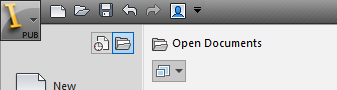
|
| Click Recent Documents to view recent documents |
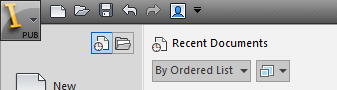
|