The distance/distance command allows you to calculated a new point using two points and two distances to the new point.
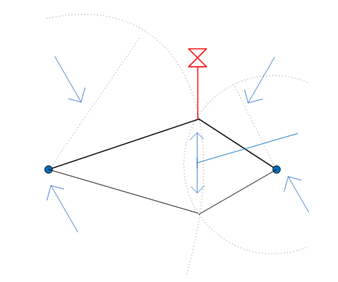
Select the first point and distance, then the second point and distance. Choose one of the two intersections to create your new point.
To specify a point using distances from two existing points
-
Click


 .
.
- To use the Distance/Distance routine transparently, start a command, such as PLINE or ARC, then enter ‘mapcogo.
- In the COGO Input dialog box, select the Distance/Distance routine.
- Enter the coordinates for the first point, or click
 to select the point on the map or in the data table.
to select the point on the map or in the data table. - Select the distance from the first point. Click
 to specify the distance on the map.
to specify the distance on the map. - Repeat steps 3-5 for the second point and distance.
- Click Calculate. AutoCAD Map 3D calculates the new point, and previews it on your map. Click the Pan button to pan to the new point. If there is no intersection, the Result box will be shaded, and will display “No intersection found!” Note:
If you turn on the Prompt For 3D Data Input option in the Coordinate Geometry Setup dialog box, you can enter an elevation value in the Result section of the COGO Input dialog box.
- Select the intersection you want, then click Create Point.