You can specify a point using distance and offset from an existing line. You select the line, enter a distance from the start point, and an offset on either side of the line.
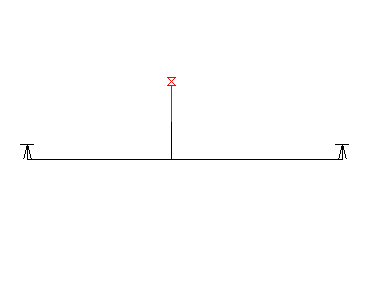
Select a line, a distance from the start point of the line, and an offset distance.
To specify a point using distance and offset from a line
-
Click


 .
.
- To use the Orthogonal/Offset routine transparently, start a command, such as PLINE or ARC, then enter ‘mapcogo.
- In the COGO Input dialog box, select the Orthogonal/Offset routine.
- Enter the coordinates for the start and end points of the line, or click
 to select the line on the map.
to select the line on the map. - Enter the distance from the start point, or click
 to specify the distance on the map.
to specify the distance on the map. - Repeat steps 3-4 for the second point and distance.
- Click Calculate. AutoCAD Map 3D calculates the new point, and previews it on your map. Click the Pan button to pan to the new point. Note:
If you turn on the Prompt For 3D Data Input option in the Coordinate Geometry Setup dialog box, you can enter an elevation value in the Result section of the COGO Input dialog box.
- Click Create Point.
The Orthogonal/Offset command does not work as a transparent command. It is only accessible from the COGO Input dialog box.