When creating an object, such as a line or an arc, you can specify a point by specifying an angle and a distance from another point.
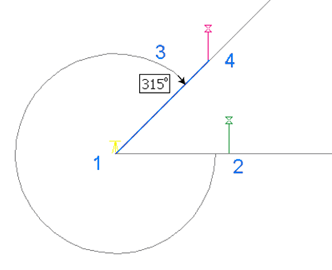
Select the line from which to measure the angle by selecting an existing line in your drawing, or by specifying a starting and ending point (1 and 2) for the line. Then specify the angle (3) and the distance from the starting point (4).
To specify a point using angle and distance
-
Click


 .
.
- To use the Angle/Distance routine transparently, start a command, such as PLINE or ARC, then enter ‘mapcogo.
- In the COGO Input dialog box, select the Angle/Distance routine.
- Specify the line to use to measure the angle. Click
 to select the line on the map.
to select the line on the map. - For the first point of an object, specify a starting point and ending point for the line, or select an existing line in the drawing.
- For a later point in the object, specify just the ending point for the line. The previous point of the object is the starting point of the line.
- Enter the angle from the line you just specified to the line that specifies the new point. Click
 to select the angle on the map.
to select the angle on the map. - Enter the distance from the starting point to the new point. Click
 to select the distance on the map.
to select the distance on the map. - Click Calculate. AutoCAD Map 3D calculates the new point, and previews it on your map. Click the Pan button to pan to the new point. Note:
If you turn on the Prompt For 3D Data Input option in the Coordinate Geometry Setup dialog box, you can enter an elevation value in the Result section of the COGO Input dialog box.
- Click Create Point.