When creating an object, such as a line or an arc, you can specify a point by specifying a bearing and a distance from another point.
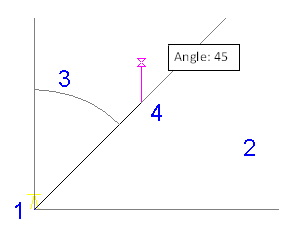
Select a starting point (1) and a quadrant (2). Then specify the bearing angle (3) and the distance from the starting point (4).
To specify a point using bearing and distance
-
Click


 .
.
- To use the Bearing/Distance routine transparently, start a command, such as PLINE or ARC, then enter ‘mapcogo.
- In the COGO Input dialog box, select the Bearing/Distance routine.
- For the first point of an object, specify a starting point. For a later point in the object, the previous point for the object is the starting point. Click
 to select the point on the map.
to select the point on the map. - Enter the quadrant (NE, SE, SW, NW). If you are entering surveyor’s units, quadrant entry will be disabled.
- Enter the angle. Click
 to specify the angle on the map.
to specify the angle on the map. Use the current angular units setting, decimal values, such as 45.1111, or surveyor’s units, such as N 45d3'55" E.
- Enter the distance from the starting point. Click
 to select the distance on the map.
to select the distance on the map. - Click Calculate. AutoCAD Map 3D calculates the new point, and previews it on your map. Click the Pan button to pan to the new point. Note:
If you turn on the Prompt For 3D Data Input option in the Coordinate Geometry Setup dialog box, you can enter an elevation value in the Result section of the COGO Input dialog box.
- Click Create Point.