MAXScript Editor - Defining And Using Abbreviations
The Tabbed MAXScript Editor introduced in 3ds Max 2008 lets you define and use abbreviations of common used words to speed up the typing of scripting code.
Defining Abbreviations
The abbreviations are defined in a file called MXS_Editor_Abbrev.properties which is empty by default after a fresh installation of 3ds Max and is located in the 3ds Max root directory, but can be easily accessed and edited using the Tools >Open Abbreviations.properties Editor Menu option.
The abbreviation names can contain any characters (except control chars lile \r or \n), including high ASCII characters (accented characters). Abbreviation names cannot start with #, space or tab (but can contain spaces inside the name) and cannot contain the '=' character inside. Abbreviations names are limited to 32 characters.
The expanded form may contain new line characters indicated by '\n' and a caret position indicated by the '|' character. To include a literal '|' character, use '||'. When expanding, the names don't need to be separated from the previous text. For example, if you define 'é' as 'é', you can expand it inside a word. If a name is the ending of another one, only the shorter will ever be expanded. For example if you define 'ring' and 'gathering', the later will see only the 'ring' part expanded.
Using the Expand Abbreviation Feature
Press Ctrl+Nto open a new Untitled script in a new tab.In the new script, enter
Using the Insert Abbreviation Feature
Alternatively, position the cursor at the desired location in the editor and press Ctrl+SHIFT+R to open a small dialog listing all defined abbreviations.
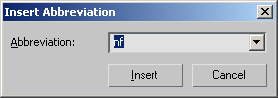
Either select an entry from the list or type in an existing abbreviation and press the Insert button to add the expanded word to your code.
Using the Abbreviation Feature To Write Code Fragments
Since the expanded version can contain new line characters, it is possible to define abbreviations that contain prototype code and even full functions you need often to be inserted into your code.

