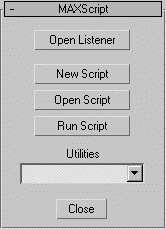Accessing MAXScript
MAXScript is the built-in scripting language for 3ds Max (version 2.0 or higher.) Because of this, you can use MAXScript only when 3ds Max is running. There are several ways to access MAXScript from within 3ds Max.
You can open the MAXScript Listener from the MAXScript menu in the Main Menu: MainMenu > MAXScript > MAXScript Listener.
Note that the default keyboard shortcut to the MAXScript Listener, F11 , is also listed next to the menu item. You can press F11 anytime to open the MAXScript Listener.
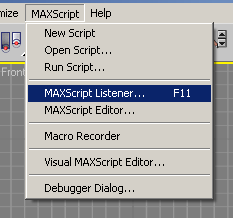
You can also right-click the Mini-Listener which is located in the lower left corner of the 3ds max UI. The right-click context menu will provide you with the option to open the MAXScript Listener window.

Another way to open the MAXScript Listener is as follows:
The MAXScript Listener window appears with its Welcome message.
The MAXScript Listener
The MAXScript Listener window is an interactive interpreter for the MAXScript language and works similarly to a DOS command prompt window. You can enter MAXScript commands in this window and press the numeric ENTER key to execute them immediately.
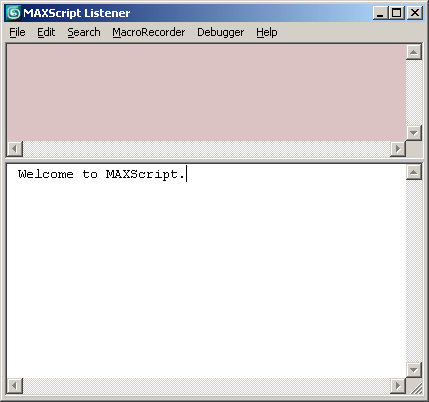
For more details on the MAXScript Listener, see The MAXScript Listener Window topic.
The MAXScript Mini-Listener
The left end of the status bar contains a resizable Mini Listener.
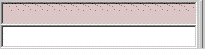
If the Mini Listener is not visible, drag on the vertical split bar at the left edge of the status panel to reveal this feature. The Mini Listener panes act as single-line sliding windows for the current line in corresponding Listener panes. The Mini Listener panes always show what you are typing or where the cursor is placed in the Listener panes. Conversely, anything you enter into a Mini Listener pane is entered into the corresponding Listener pane at the current cursor position.
For more details on the Mini-Listener, see The MAXScript Listener Window topic.
 On the Command panel, choose Utility, and click MAXScript.
On the Command panel, choose Utility, and click MAXScript.