This procedure assumes that you have one or more DWF files that you want to load. To load a DWF file, you drag the source file to the Site Explorer. Autodesk Infrastructure Studio automatically creates a new layer as well as a new feature source.
To load a DWF file
- Drag the DWF file or files you want to load into a folder in the Site Explorer.
A new load procedure is displayed to the right of the Site Explorer. It contains a list of the files to load. You can drag other files into this load procedure.
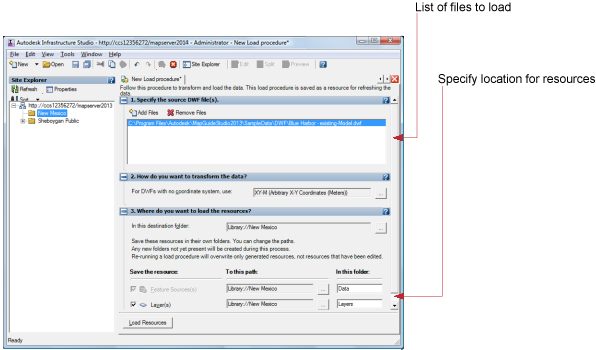
- For How Do You Want To Transform The Data, select the coordinate system you want to use.
DWF files do not have a coordinate system assigned to them, so you always need to specify it.
- For Where Do You Want To Load The Resources, select the destination folder for the resources that will be created by this load. (You can also move the resources later in the Site Explorer.)
- Click Load Resources.
Autodesk Infrastructure Studio creates a new drawing source and a new layer for each DWF file.
- Double-click one of the new layers to open it.
The Layer Editor is displayed to the right of the Site Explorer.
- Select the drawing sheet and the layers that you want to use.
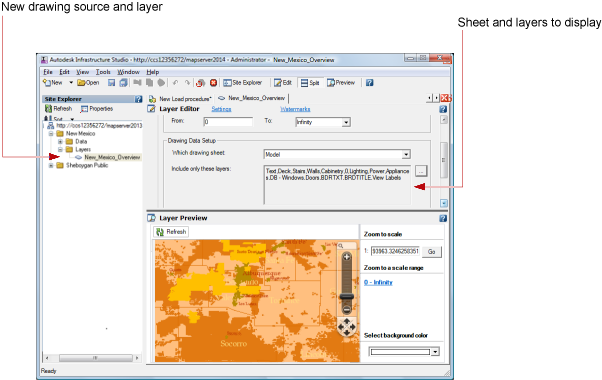
(For more information about the Layer Editor, see Working with Feature Source Layers
- On the Autodesk Infrastructure Studio toolbar, click Save to save the load procedure in the repository.
You can rename the new drawing sources and the layers in the Site Explorer.